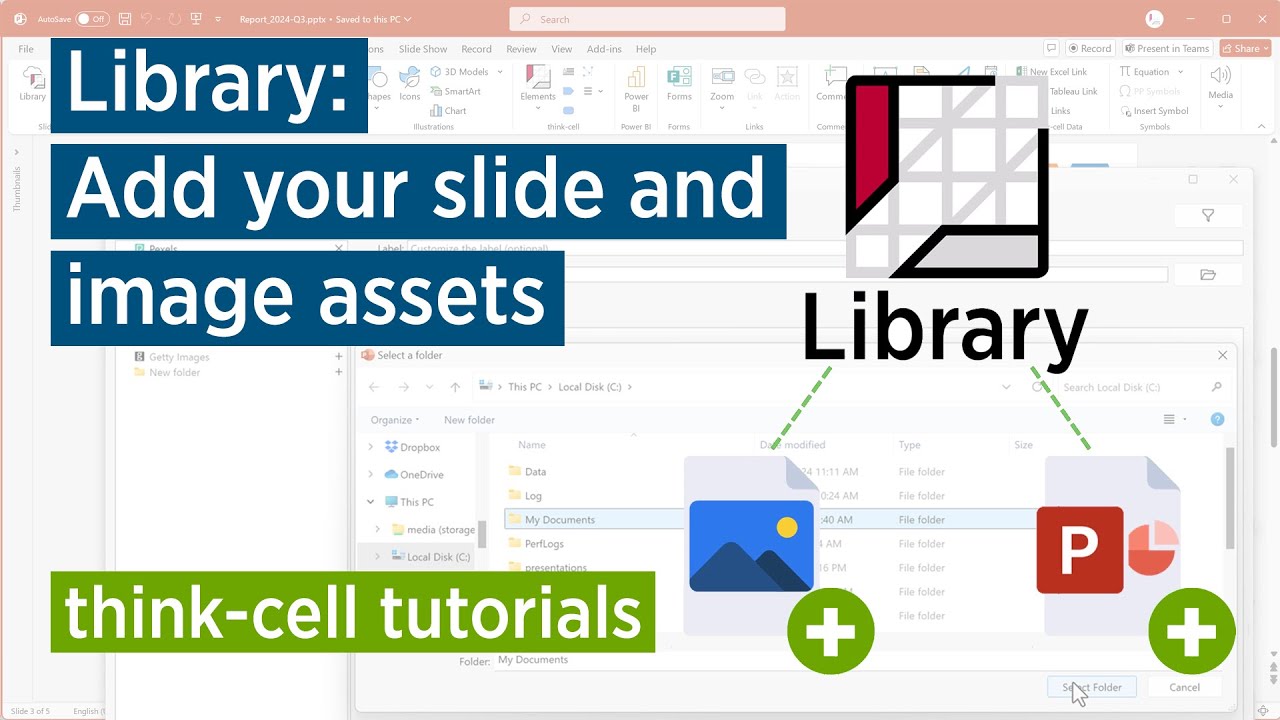Manage library content
- Home
- Resources
- User manual
- think-cell Library: Presentation resources
- Manage library content
Choose which slide, image, and icon sources appear in the think-cell Library. You can add slide and image assets from local or shared storage, slide templates that come with think-cell, online stock image and icon providers, and digital asset management platforms.
By default, the library displays the sources that are free to use with your think-cell license. For a list of all library sources, see Library sources. If some of these sources are unavailable, your organization may have its own library settings.
Configure library sources
To configure library sources, follow these steps:
- Open the library: on the PowerPoint ribbon, go to the Insert tab. In the Slides group, select Library

- In think-cell Library, in the library sources pane, select Configure Library

- To add a source, select the plus sign (🞡) beside its label. To remove a source, select the X mark (✕) beside its label. To reorder sources, drag their labels.
- To save your changes, select Save Configuration


For administrators
To always display certain sources in the library, see Configure predefined library sources.
To limit which sources users can access, see Enable or disable specific library sources.
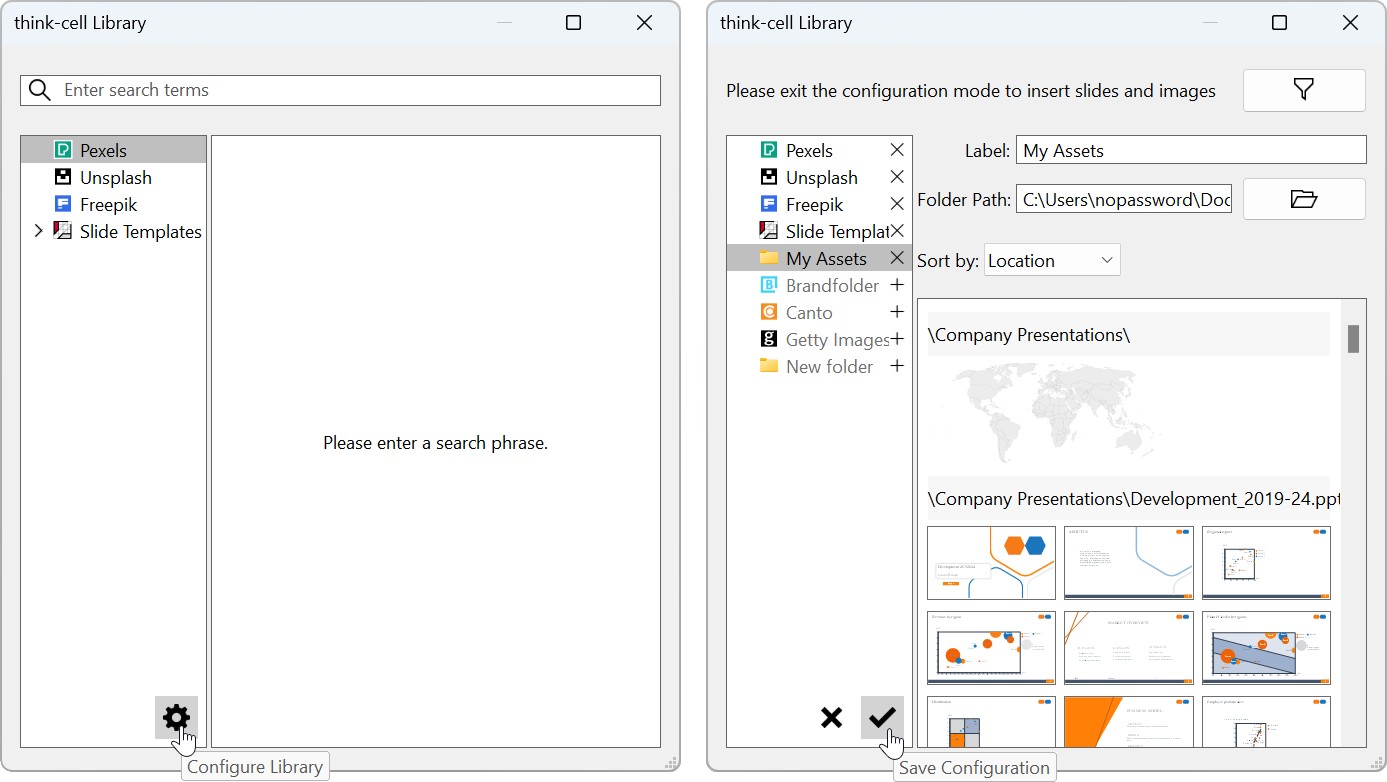
Add or remove your slide and image assets in the library
You can add slides and images from your local computer, network drives, or OneDrive to the think-cell Library. It's easier and faster to find these presentation assets in the library than in your local file manager.
On Windows, to add your assets to the library, follow these steps:
- Open the library: on the PowerPoint ribbon, go to the Insert tab. In the Slides group, select Library

- In think-cell Library, in the library sources pane, select Configure Library

- Select New folder.
- Add a folder that contains PowerPoint files, images, or both. The folder can be on your local computer, a network drive, or OneDrive. To add a folder, do one of the following:
- Select Browse

- In Folder Path, enter the path of the source, then select Enter.
- Select Browse
- In Label, the folder label automatically matches the source's name on your computer. If you want to, you can enter a new folder label.
- When you're finished, select Save Configuration

If you don't see your assets in the library, press F5 to refresh the search results. If you're adding a large number of assets at once, you might need to wait several minutes before all the assets appear in the library. You can close PowerPoint while you wait.
Any subfolders within the folder that you add also appear in the library sources pane. To expand and collapse the folders, select the arrowheads (
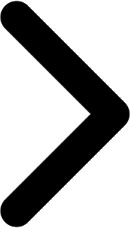
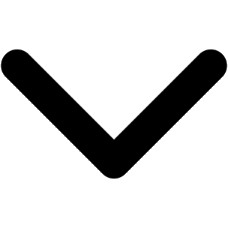
If you add, edit, or delete assets in a folder, these changes automatically appear in the library. If you don't see your changes, press F5 to refresh the search results.
For a list of supported slide and image formats, see Supported formats.
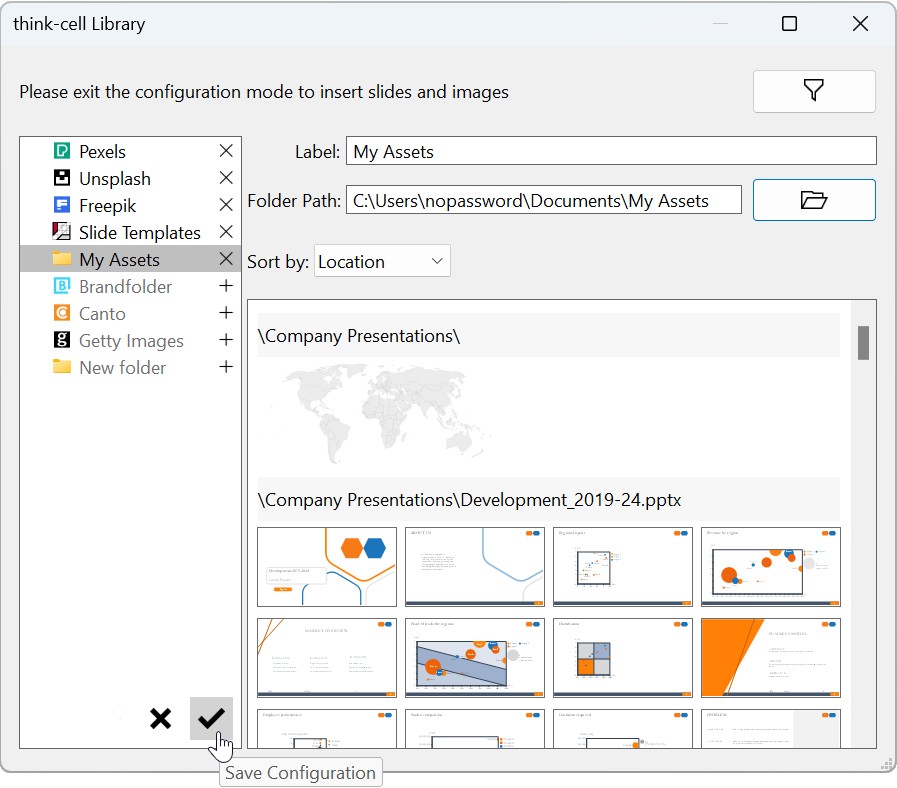
For Mac users
Adding your assets to the library on Mac isn't yet fully supported. To add a folder from your local Mac, first add the folder to the library on Windows, then copy the folder to your Mac. To add a network drive or folder inside the drive, ensure that someone has previously added this source to the library on Windows.
If you add, edit, or delete assets in a local Mac folder, these updates do not automatically appear in the library. The library only automatically updates a folder if someone has added and updated this folder on Windows.
How think-cell protects your data
When you add assets to the think-cell Library, your data stays where it is: think-cell neither uploads your files to a cloud service nor copies them to another location. If the files are stored locally on your computer, you can access them in the library even when you're offline.
The library also preserves user permissions for files. Users who can't access a file in your company network can't see that file in the library either. Additionally, the index files (.tcidx) and database files (.tcidxdb) that think-cell generates when you add assets to the library have the same user permissions as the files that they index.
Supported formats
You can add PowerPoint files and images with the following formats to the library.
|
Content type |
Supported formats |
|---|---|
|
PowerPoint file |
|
|
Image |
|
For administrators
If one of these image formats doesn't work in the library, check that the corresponding image codec is installed. To use additional image formats in the library, install their codecs.
Add or remove slide templates in the library
By default, Slide Templates is available in the think-cell Library.
To remove Slide Templates from the library sources, see Configure library sources.
Add or remove image and icon providers in the library
You can use Pexels, Unsplash, and Freepik in the library without an additional subscription. If you have a subscription to Brandfolder, Canto, or Getty Images, you can add these sources to the library as well.
Add Pexels, Unsplash, and Freepik
By default, stock image providers Pexels and Unsplash and icon provider Freepik are available in the library. You don't need an account with these providers to use them in the library.
To remove these providers from the library sources, see Configure library sources.
Add Brandfolder
Add a Brandfolder account to the library.
If you manage your Brandfolder account, follow these steps:
- Retrieve your Brandfolder API key: sign in to Brandfolder, go to Integrations, and find your API key.
- In the think-cell Library, select Configure Library

- Enter the API key and select Connect.
- Select Save Configuration

To switch Brandfolder accounts, select Brandfolder > Configure Library


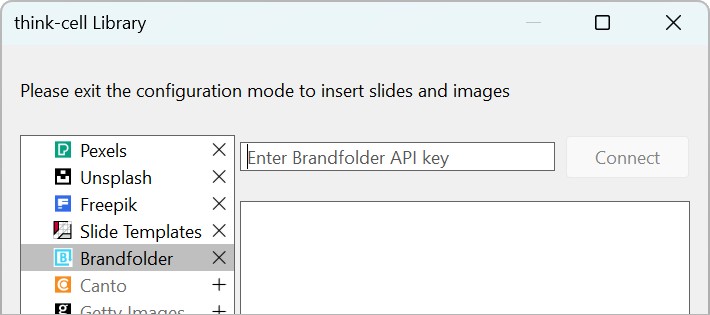
If your administrator manages your Brandfolder account, follow these steps:
- In the think-cell Library, select Configure Library

- Select Save Configuration

For administrators
To authenticate a Brandfolder account for think-cell users, see Add a Brandfolder account to the library. To customize your organization's Brandfolder dialog, see Configure Brandfolder library menus. To manage user permissions for Brandfolders and Collections, see Brandfolder's user management guide.
Add Canto
To add a Canto account to the library, follow these steps. The Canto account URL must end in canto.com.
- In the think-cell Library, select Configure Library

- In the browser window that opens, select Grant access and provide your account details.
- In the think-cell Library, select Save Configuration

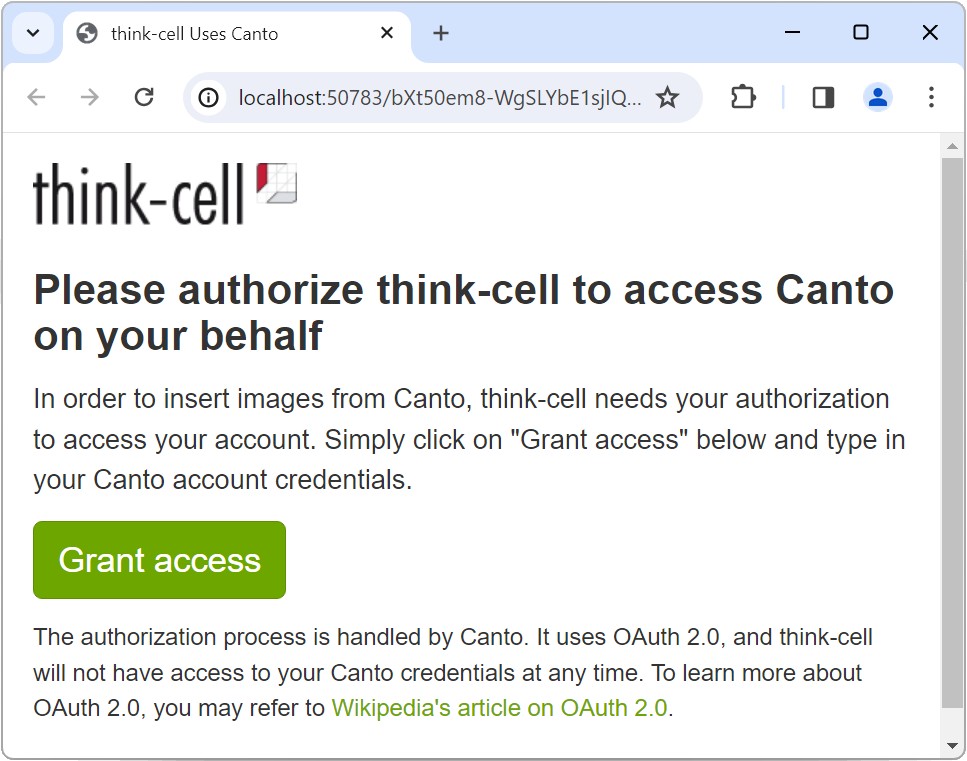
To switch Canto accounts, in the think-cell Library, select Canto > Change User.
Note: think-cell does not save your account details, just the access token provided by Canto. For more information, see OAuth on Wikipedia.
Add Getty Images
To add a Getty Images Premium Access account to the library, follow these steps:
- In the think-cell Library, select Configure Library

- In the browser window that opens, select Grant access and provide your account details.
- In the think-cell Library, select Save Configuration

To switch Getty Images accounts, in the think-cell Library, select Getty Images > Change User.
Note: think-cell does not save your account details, just the access token provided by Canto. For more information, see OAuth on Wikipedia.
- Get started (WIP)
- think-cell Core: Presentation basics (TO DO)
- think-cell Charts: Data visualization
- think-cell Library: Presentation resources
- Deployment guide
- The think-cell API (WIP)