KB0238: Error when opening PowerPoint or Excel on an Apple Silicon Mac: "Rosetta is not supported"
- Home
- Resources
- Knowledge base
- KB0238
Problem
When I launch PowerPoint or Excel, I receive the following message:
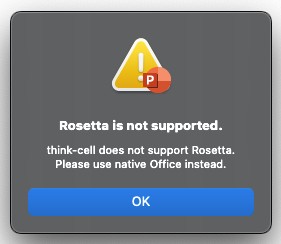
Solution
The message you saw indicates that Rosetta mode is active. Please switch Office to native mode by following the steps below (note that these settings are separate for each Office application, so you may need to apply the changes to both PowerPoint and Excel):
- Completely quit all Office apps—for example, by right-clicking the icon in the dock.
- Open Finder > Applications.
- Select Excel and select File > Get Info, or press Cmd ⌘ + I.
- If there is a check mark for Open using Rosetta, uncheck it.
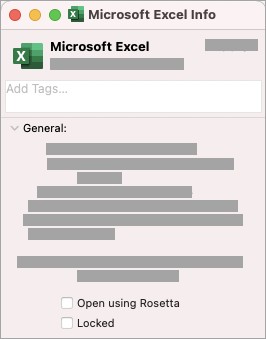
- Repeat these steps for PowerPoint.
Please also ensure that your Office installation is up to date, and that you are using the latest version of think-cell. You can always download the current version from our download page.
Background
On an Apple Silicon device (M1 and later), Office can be executed in two modes:
- Within Rosetta, which is Apple's translator software that allows programs designed for Intel CPUs to run on Apple Silicon devices
- Native mode, using the version of Office designed to be compatible with Apple Silicon devices
think-cell can only work with Office in native mode on Apple Silicon devices. Microsoft also recommends using native mode in almost all circumstances.
We recommend using Office 2019/2021 and Microsoft 365 (Office 365) from version 16.55.2207.0 onward (in the case of Office 2021, version 16.53 or later).
To check which Office version is installed, open PowerPoint, and from the application menu, choose PowerPoint > About PowerPoint. This will open a dialog box that shows the version number.