KB0196: Error when opening PowerPoint or Excel, or editing a think-cell chart: "CFindCodePattern failed"
- Home
- Resources
- Knowledge base
- KB0196
Problem
When you open PowerPoint or Excel, or when you insert or edit a think-cell chart, an error message appears that mentions "CFindCodePattern failed" or "CModuleFindChunk failed." This error typically appears after an update for Microsoft Office has been installed.
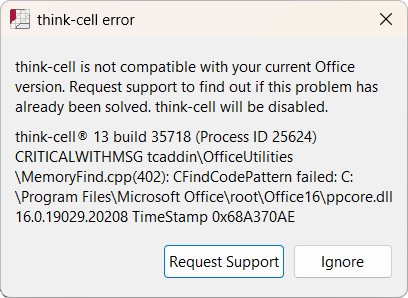
Solution
Download and install the latest think-cell version from our download page.
If you've joined the Microsoft 365 Insider beta program, you might have installed an Office update with which think-cell is not yet compatible. In this case, you can opt out of the Insider program.
Contact support
If you're still experiencing this issue after updating to the latest think-cell version, please contact our support team.
Please send us the think-cell log files. To do so, on the PowerPoint or Excel ribbon, select Insert > think-cell > Tools 
If Request Support works neither in PowerPoint nor in Excel, do the following: Read more
-
Open a new File Explorer window.
-
In the address field, enter
%LOCALAPPDATA%\think-cell. Select Enter.Alternatively, you can open the
think-cellfolder by browsing the directory: Read moreThe full default filepath is
C:\Users\USERNAME\AppData\Local\think-cell. ReplaceUSERNAMEwith your username.If you can't find this folder, it's probably hidden. To show hidden items, in File Explorer, select one of the following:
- Windows 7: Organize > Folder and search options > View > Show hidden files and folders
- Windows 8, Windows 8.1, and Windows 10: View > Show/hide > Hidden Items
- Windows 11: View > Show > Hidden Items
-
Send all the files in the
think-cellfolder that end inlogto our support team. These files may include any of the following:-
EXCEL_log.log -
POWERPNT_log.log -
ppttc_log.log -
setup_think-cell_VERSION_log.log -
tcasr_log.log -
tcindex_log.log -
tcmail_log.log -
tcrunxl_log.log -
tcupdate_log.log
Additionally, if think-cell is active, please send us a screenshot of the About think-cell dialog. To open the About think-cell dialog, on the PowerPoint or Excel ribbon, select Insert > think-cell > Tools

-
Technical background
Microsoft frequently releases updates for Microsoft 365 that older versions of think-cell may not be compatible with. To learn more, see KB0165: Does think-cell work with Microsoft 365 (Office 365) and Office 2016/2019 Click-to-Run?.