KB0226: Using the Desktop Apps version of Office, think-cell doesn't load, or an error message appears
- Home
- Resources
- Knowledge base
- KB0226
Problem
I am using a Desktop Apps version of Office and think-cell is either not loaded into Office, or one of the following two error messages appear:
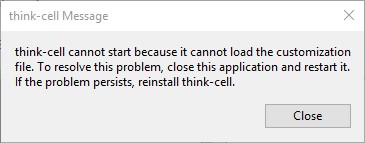
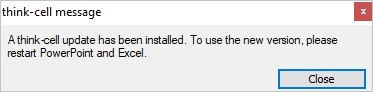
You can find out if you are using a Desktop Apps version of Office as follows, the Desktop Apps version of Office is only supported in Windows 8 and 10:
- Press Start or the Windows key → type
Apps & Features→ Enter - Scroll down to your Microsoft Office version
- The Desktop Apps version of Office will be called Microsoft Office Desktop Apps

If you do not have the Desktop Apps version of Office, but think-cell is missing in the Insert tab, please see KB0004.
Solution
To solve this issue, please install think-cell in a directory other than the local AppData directory.
- Install think-cell with administrator rights. If think-cell is installed with administrator rights, the default installation directory will be
C:\Program Files (x86)\think-cell - If you do not have administrator rights on the machine, during the installation of think-cell when you get the option to choose the installation path of think-cell, choose a filepath that you can access outside the local AppData folder, for instance:
C:\Users\%USERNAME%\think-cell
Technical Explanation
The Desktop Apps version of Office sandboxes the local AppData folder where per-user installations of think-cell are installed by default. When changes are made to the installed files, the files are not always mirrored exactly in the sandboxed environment. This means that think-cell cannot always access all of the files it expects to be there and needs for normal operation. You can read more about how Desktop Apps Applications affect the Appdata folder on Microsoft's website.
Contact support
If you are still experiencing the issue after installing think-cell into a different folder, please contact our support team.