PowerPoint process flow template
- Home
- Resources
- Content hub
- PowerPoint process flow template
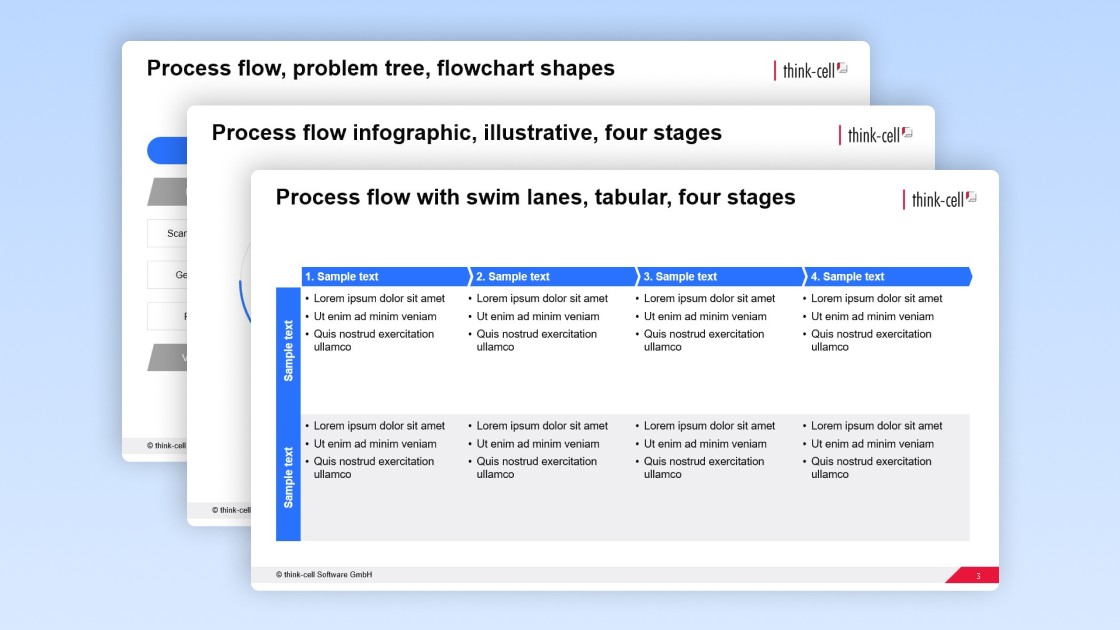
4 min read — by Stephen Bench-Capon
These free PowerPoint process flow templates, designed by our experts, will help you quickly build professional slides to illustrate processes more clearly and drive decision-making.
Why you should use a process flow template for your presentations
If you have a PowerPoint presentation that aims to explain any kind of process, working with a process flow template has advantages over many alternative options:
- Process flow template versus PowerPoint SmartArt: There are several diagrams representing different kinds of process available from PowerPoint’s selection of SmartArt graphics. However, if you don’t often work with SmartArt graphics, you may find it difficult as you run into certain limitations like the inability to use alignment tools.
- Process flow template versus PowerPoint shapes: You can construct a process flow using PowerPoint elements like text boxes, rectangles and arrows. However, building up a slide from scratch takes time. It’s more efficient, and leads to more consistent results, if you work from a template a professional has already designed. This frees up your time to focus on the content and the rest of your presentation.
- Process flow template versus Gantt chart: It might be tempting to try to cram as much detail as possible into your process flow and build a fully-fledged Gantt chart. Gantt charts have their place, but you don’t always need to show a detailed breakdown of tasks and highlight specific deadlines. A clear process flow template will help you avoid overkill and focus on communicating the information that matters most to your presentation’s audience.
How to use the PowerPoint process flow template
You’re free to add the process flow templates provided here to your PowerPoint presentations and adjust them however you need to.
Start with the right process flow template for your project
Processes, and therefore the process flows used to illustrate them, can vary a lot. That’s why this template contains three quite different process flow variants. Make sure you choose the template that is most relevant based on what you need to share in your presentation:
- The first process flow template is in a clear, tabular structure with two swimlanes. This is the best option if you have a lot of information to include about each stage of the process.
- The second process flow template takes an illustrative approach, with a subtle visual element linking the phases together. This provides a high-level overview and emphasizes the flow throughout of the process.
- The third process flow template can be used for flowcharts or decision trees. It contains elements to show how the path and outcome of the flow depending on different inputs and/or scenarios. Choose this template for more technical processes.
Starting with the most suitable template will make it easier and faster to adapt it to the details of your own process.
Add the process flow template to your PowerPoint presentation
You can use this process flow template with any version of PowerPoint. Depending on your needs, you’ll probably want to add it to your presentation in one of two ways:
- The first way is to copy your chosen template slide with CTRL+C. When you’re pasting it into the presentation, make sure you right-click in the slide preview pane and select “Use Destination Theme.” This will ensure the template adapts to your presentation’s branding.
- Alternatively, if you have an existing slide already, you can select all the elements that make up the process flow, either with CTRL+left-click or by dragging a box with the mouse. You can copy everything with CTRL+C and then paste it into your slide with CTRL+V. This lets you easily incorporate the process flow from the template into your standard slide layout.
Adapt the PowerPoint process flow template to your needs
A well-designed template is the best way to start, but you still need to give your process flow meaning by including clear textual headings and descriptions. And don’t forget to check that your process flow’s design is on-brand like the rest of your presentation.
Apply your brand’s corporate identity
If you’re adding the entire process flow template slide to your presentation and you select “Use Destination Theme,” the template colors will change to fit your presentation’s theme. However, your brand guidelines may differ in how the theme colors are mapped onto slide elements, such as headings, so make sure you check for consistency by comparing the process flow with other slides in the presentation.
Add or remove stages
The first two process flow templates are designed to include four stages each. You can easily add another stage if you need one. Simply select all the elements associated with an existing stage and duplicate them.
You’ll then have to resize the stages to make room for the new one and then restore balance by horizontally distributing the stages. It’s a good idea to group all the elements of a stage so that they can be aligned and positioned together, rather than fiddling with each shape individually.
For the third process flow template, your flowchart will almost certainly have its own paths and decisions, so adapting this will be more work. It doesn’t have to take hours though if you copy existing shapes for consistency, group related elements, and make smart use of PowerPoint’s alignment and distribution tools.
Populate your process flow with details
The process flow templates are designed to allow for different levels of depth and detail. Don’t add details that aren’t relevant for your audience just because the template has space for them. If you do find the template is set up for more information than you want to communicate, then consider a template that focuses more on the big picture.
As well as the details of the process flow diagram itself, make sure you create a complete slide with an expressive action title, possibly a subtitle, and any other references like footnotes that might be needed, depending on the context of your presentation.
Discover more free PowerPoint templates with think-cell’s ultimate slide toolkit
A well-designed process flow slide can be a powerful tool in helping stakeholders understand a complex process, but your whole presentation will only succeed if every slide is consistent, on-brand, and impactful. You can download think-cell’s ultimate slide toolkit to access more than 70 templates that can be used and combined in a wide range of common business scenarios.
Use think-cell for faster slide editing
You can get a free 30-day think-cell trial for access to more than 250 templates, including data-driven charts and a wide range of process diagrams, as well as a set of powerful tools that will help you edit your slides more efficiently and build professional presentations in minutes.
Read more:
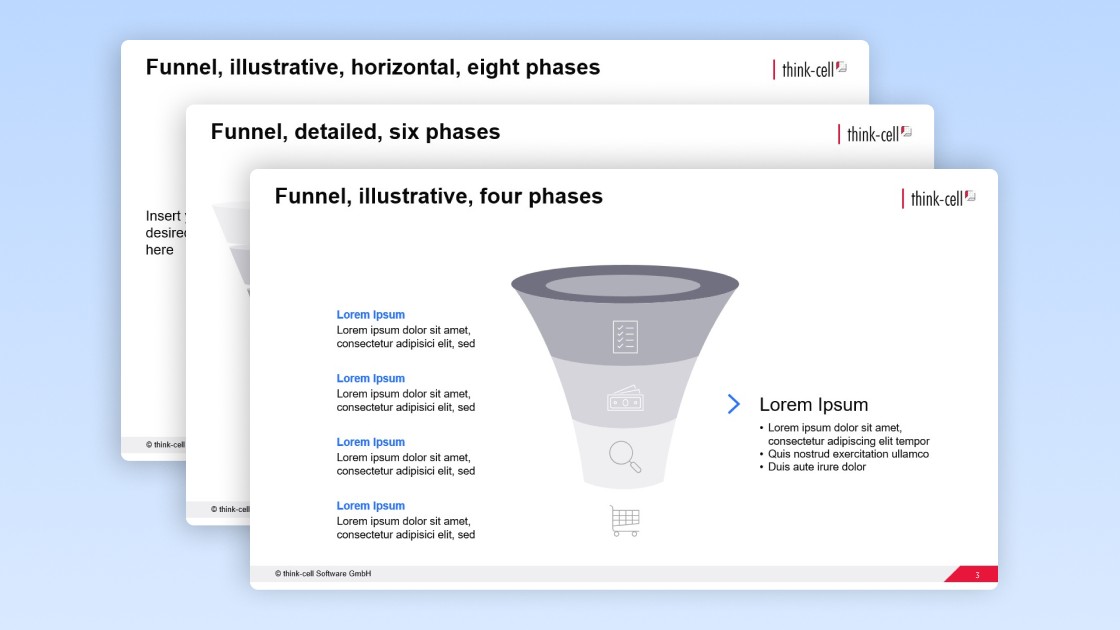
Get your free PowerPoint funnel chart template you can easily edit for your business presentations.
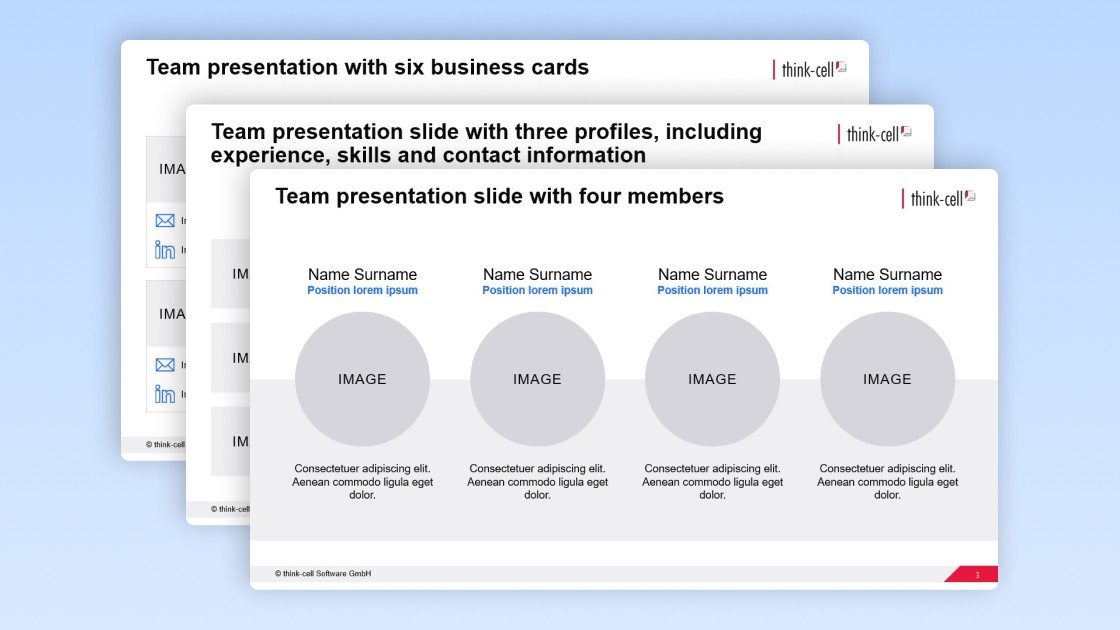
Get your free PowerPoint team presentation template you can easily edit for your business presentations.