PowerPoint funnel chart template
- Home
- Resources
- Content hub
- PowerPoint funnel chart template
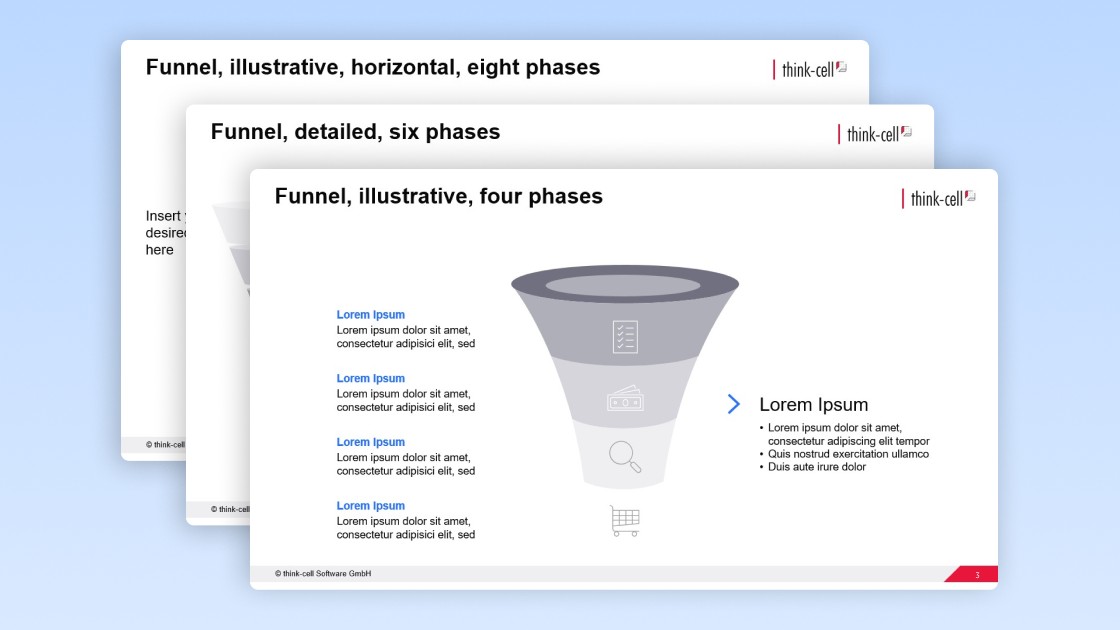
5 min read — by Stephen Bench-Capon
You can use these free, expertly designed PowerPoint funnel chart templates to add clarity to your business presentations and communicate the strategy behind your marketing, sales, or other funnel more effectively.
Why you should use a funnel chart template for your presentations
If you are including an explanation of a marketing, sales or other funnel-style process in a PowerPoint presentation, using a funnel chart template has advantages over many of the alternatives:
- Funnel chart template versus PowerPoint SmartArt: PowerPoint’s SmartArt graphics include four pyramids, one of which is already inverted to represent a three-phase funnel. SmartArt does support editing and adding additional phases, but it can be frustrating trying to get the font and shape sizes to fit the needs of your funnel, particularly for the lower phases where there is very limited space for text.
- Funnel chart template versus screenshot from BI tool: If you use a BI tool to track marketing or sales metrics, you might well have a funnel visualization in a dashboard already. It’s easy to take a screenshot from your BI tool and drop it into your presentation. The main problem with a screenshot is you’re forced to use the funnel chart as it is in the context of your dashboard. You’re stuck with the static image, and you can’t change labels, font sizes or proportions that would improve the readability of your slide.
- Funnel chart template versus bar or waterfall chart: While think-cell advocates for highly accurate, data-driven charts in many situations, the purpose of a funnel chart is often to communicate the process and the strategy, rather than visualize exact data. Particularly in a multi-stage marketing funnel, it’s common for the volume at the bottom of the funnel to be far lower than at the top, making the chart hard to read. In such cases, a more illustrative, descriptive funnel chart is often preferable.
How to use the PowerPoint funnel chart template
You can take this funnel chart template and use it for free in your PowerPoint presentations, easily adapting it to your needs.
Start with the right funnel chart template for your process
There are three different funnel charts in the template, so start by choosing the one that is best suited to the structure of your funnel and the information you want to communicate:
- The first funnel chart template is visually appealing with a 3D effect and icons on each of the phases. The slide also has space for a conclusion or key takeaway.
- The second funnel chart template is designed to include more details, with a tabular layout allowing for two additional explanatory points alongside each phase.
- The third funnel chart template has a horizontal layout with eight stages, making it suitable for illustrating a multi-step process involving multiple teams or stakeholders.
- Take a moment to choose the most suitable template as a starting point, as this will save you time adapting the funnel chart to the needs of your presentation.
Add the funnel chart template to your PowerPoint presentation
This funnel chart template is fully compatible with any version of PowerPoint. It’s easy to insert it into your presentation in either of two ways:
- Simply copy the template slide with CTRL-C. Then go to your presentation, right-click in the slide preview pane and paste with “Use Destination Theme” to insert the funnel chart template.
- Drag a box with your mouse around all the shapes, text boxes and images that make up the funnel chart. Copy with CTRL+C. Then find the slide in your presentation where you want to insert the funnel chart and paste it in with CTRL+V. This is a more suitable option if you already have a slide layout with a header, footer and other elements.
Adapt the funnel chart template to your needs
The template is a good starting point, but you still have to tailor the funnel chart to your own situation by adding relevant information, and usually you will need to ensure the funnel slide is in keeping with the rest of your presentation’s branding.
Apply your brand’s corporate identity
When you paste in the funnel chart template slide, the shapes and font colors will automatically adjust based on your presentation’s current theme. However, it’s important that you check that colors of different headings and other elements match the usage dictated by your brand’s guidelines, as these may not correspond 1:1 to how the template is set up.
All of the funnel chart templates use color to distinguish the different phases, so check that the colors line up with your brand palette and serve to guide the audience down the funnel, as intended. Also, if you are using the first funnel chart template, you should swap in icons that make sense in the context of your funnel stages.
Add or remove funnel phases
The funnel chart templates offer a choice between four, six and eight phases. However, it’s likely that your funnel might have more of fewer stages. It’s not overly complicated to adapt the funnel chart templates to include the number phases you want to illustrate, but there are a few ways to make the process as smooth as possible :
- Copy existing shapes so that any new stages are a perfect visual fit.
- Use PowerPoint’s alignment and distribution tools so that all stages are balanced down the funnel.
- Check for consistency across the slide, so if you’re adding a stage to the chart, make sure you also add the accompanying title and description.
- As a rule, you shouldn’t need to add or remove too many stages. For example, if you find you are trying to turn a four-stage funnel chart template into one with eight stages, then it is probably a better option to simply use the existing eight-stage template instead.
Populate your funnel chart slide with your details
Each funnel chart template has a different amount of space for stage titles, descriptions, and other details. Each has been designed to create a balanced aesthetic that will aid communication. You can add additional shapes with annotations, of course, but make sure you’re not overcluttering the slide with distractions. Keep your message clear and, as with any slide, you should always add an action title that helps to tell your story.
Discover more free PowerPoint templates with think-cell’s ultimate slide toolkit
A clear, professional funnel chart can play a valuable role in communicating your strategy, but a presentation will only be successful when every slide is consistent, on-brand, and impactful. With think-cell’s ultimate slide toolkit, you get more than 70 templates you can use in a wide range of business scenarios.
Use think-cell for faster slide editing
You can get a free 30-day think-cell trial for access to more than 250 templates, including data-driven charts and a wide range of process diagrams, and tools that will help you edit your slides more efficiently and build slick, professional presentations in minutes.
Read more:
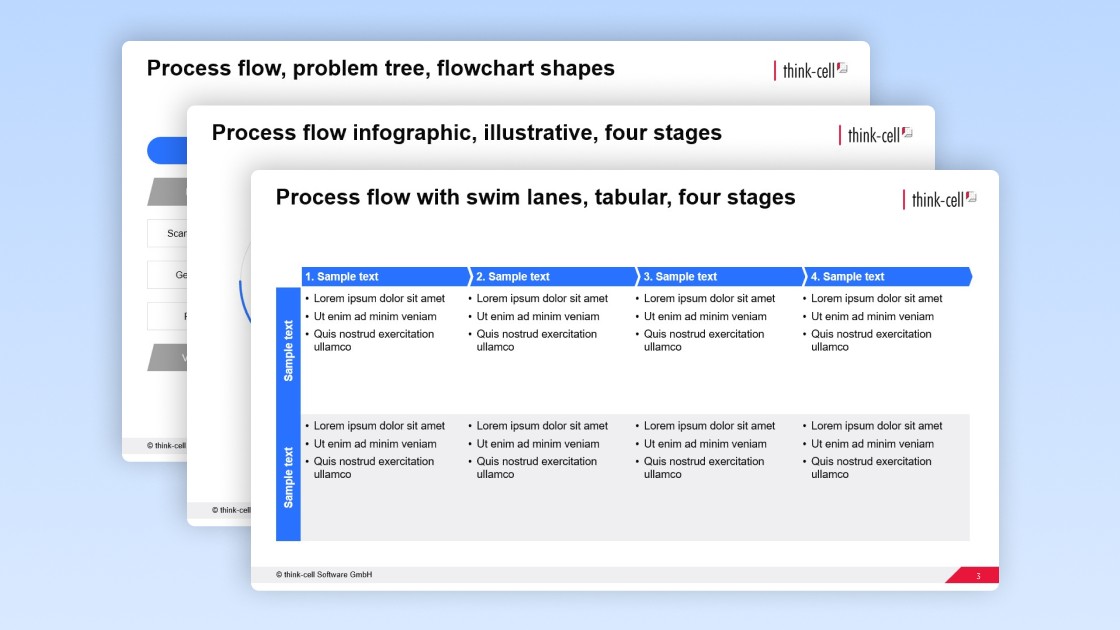
Get your free PowerPoint process flow template you can easily edit for your business presentations.
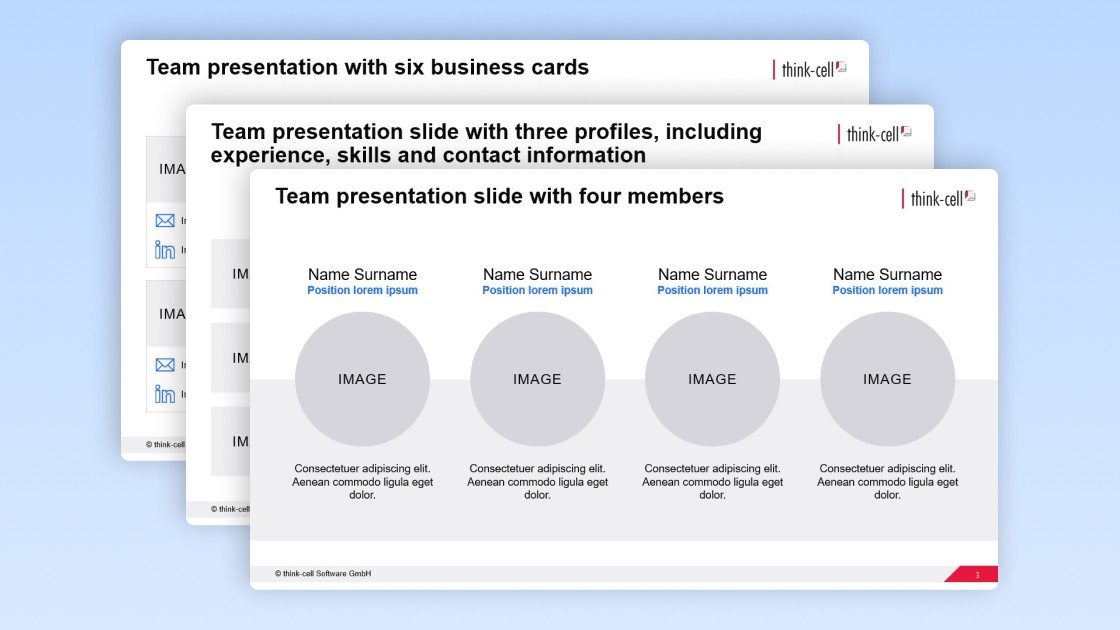
Get your free PowerPoint team presentation template you can easily edit for your business presentations.