PowerPoint team presentation template
- Home
- Resources
- Content hub
- PowerPoint team presentation template
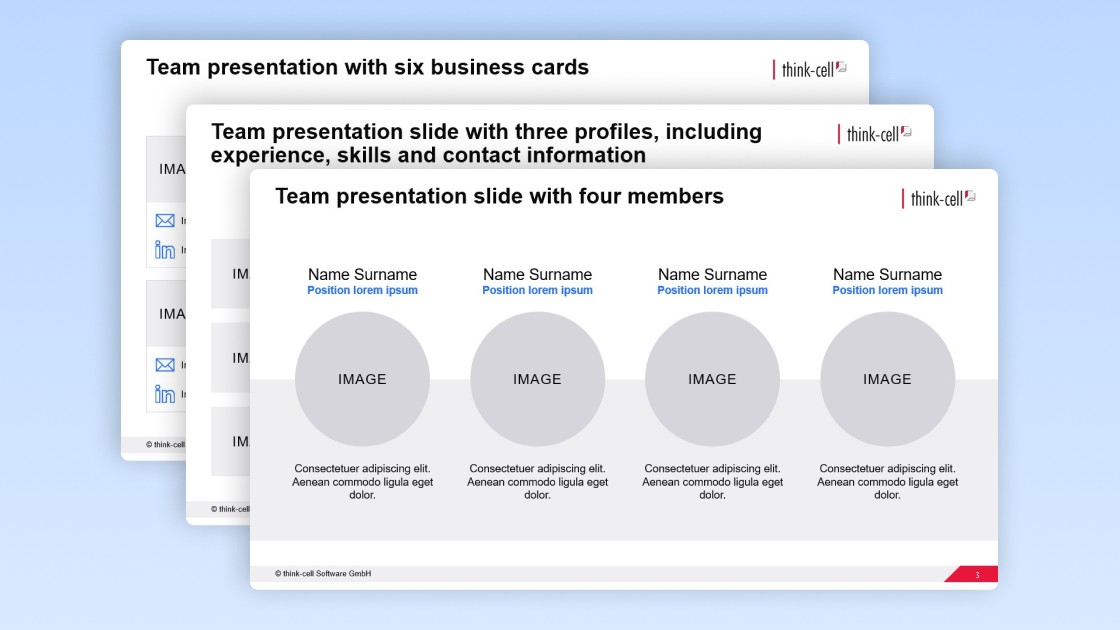
4 min read — by Stephen Bench-Capon
These three PowerPoint team presentation templates, designed by our experts, are free for you to use to enhance your business presentations with slick, professional layouts.
Why you should use a template for your team presentation slides
If you are including a slide with a team or company introduction in a PowerPoint deck, using a team presentation template has advantages over many of the alternatives:
- Team presentation template versus PowerPoint SmartArt: There are a few SmartArt graphics that include a series pictures with accompanying descriptions. These can be used for team presentation slides but, as with all SmartArt, they can be difficult to adapt due to limitations when adjusting the shapes. There are hierarchical SmartArt graphics but these are designed to show a team’s structure, rather than introduce the individual team members.
- Team presentation template versus screenshot from HR tool: You might have a team view in your HR tool that you can take a screenshot from. This might be quick, but it will almost certainly give you a jarring layout that doesn’t fit well on the slide. A screenshot simply doesn’t give you the flexibility you need to create a good balance between visuals and information on your slide.
- Team presentation template versus PowerPoint shapes: You can build up your own team presentation slide with PowerPoint shapes. Essentially, that’s how our professional slide designers have built these templates. However, building a slide from scratch will inevitably take longer and is more prone to inconsistent layouts than working with a template.
How to use the PowerPoint team presentation template
Here we’ll quickly explain how you can use the free PowerPoint team presentation template and adapt it to your needs.
Start with the right team presentation template for your use case
Introducing a team is a common part of PowerPoint presentations, but the choice of template should depend on what information is most relevant for your stakeholders:
- The first team presentation template places emphasis on the team members’ profile images. This is most suitable if you are welcoming a new team member and want to help them put faces to names.
- The second team presentation template provides ample room for details and experience. This would be a useful slide template if you want to introduce the team working on a project and make it clear your proposed team has all the necessary skills covered.
- The third team presentation template is in business-card style, with a focus on the contact information. This would be a useful template for a client presentation where you want to emphasize that you have team members available for them to reach out to with questions.
Choosing the best template for your situation is a simple, but important step that will save you time and help you reach your communication goals.
Add the team introduction template to your PowerPoint presentation
This template provides team presentation slides that are fully compatible with any version of PowerPoint. There are essentially two ways to insert it into your presentation:
- Use CTRL+C with the slide selected in the slide preview pane to copy it. In your presentation, you then right-click in the slide preview pane there and select “Use Destination Theme.” Choosing this option will make the template adapt to the theme of your deck.
- The other way to copy the team presentation is to highlight all the relevant on-slide elements by dragging a box around them with the mouse. Then you copy with CTRL+C and paste these into your destination slide with CTRL+V. You can follow this method if you already have a slide with a header, company logo, and/or other elements.
Adapt the PowerPoint team presentation template to your needs
Even with a well-designed template, you will, of course, need to add the names of your team members to the template, as well as images and any other relevant details. You should also ensure that any template you use fits in with the rest of the presentation in terms of colors and overall branding.
Apply your brand’s corporate identity
The team introduction template will automatically adapt to your presentation’s theme. However, depending on how your presentation’s theme has been set up, some elements may not be as you want them straight away.
The best way to check for brand-compliance is to compare your inserted slide with other on-brand slides in your presentation. It’s worth taking the time to verify that all key elements like headings, copy and shapes are as they should be, and that your presentation is consistent.
Add or remove team members
Adding or removing team members from the team presentation templates is straightforward. Just duplicate existing elements to maintain consistency, and make sure you use alignment and distribution tools when you have the desired number of team members. This will make sure you end up with a balanced slide layout in your final presentation.
When adding team members, do be careful not to add too many and end up having to radically shrink fonts or make the slide otherwise unreadable. To accommodate a larger team, you might be able to remove some elements, such as contact information, if it’s not relevant for the audience. And, of course, you can always add a second slide if you need it to adequately present all the necessary information.
Populate your team presentation with details
When copying in team photos, names and positions, just make sure that you do so without making unwanted changes to the layout. For example, use the option to ‘Keep Text Only’ when pasting in text (via Paste Special) to retain the template’s current formatting.
When inserting profile pictures, make sure you follow the template. So, if it requires circular images, crop any images you add to circles and set them to the same size and position as the template shapes.
Discover more free PowerPoint templates with think-cell’s ultimate slide toolkit
Introducing your team with clear, relevant information is an important part of many business presentations, but it will normally only be one slide of many. Your presentation will only be successful if all of your slides are slick, consistent and on-brand. With think-cell’s ultimate slide toolkit, we provide you with more than 70 templates you can use to build complete presentations for a wide range of business scenarios.
Use think-cell for faster slide editing
You can get a free 30-day think-cell trial for access to more than 250 templates, including data-driven charts and a wide range of process diagrams, as well as powerful tools that will help you edit your slides more efficiently and build professional presentations in minutes.
Read more:
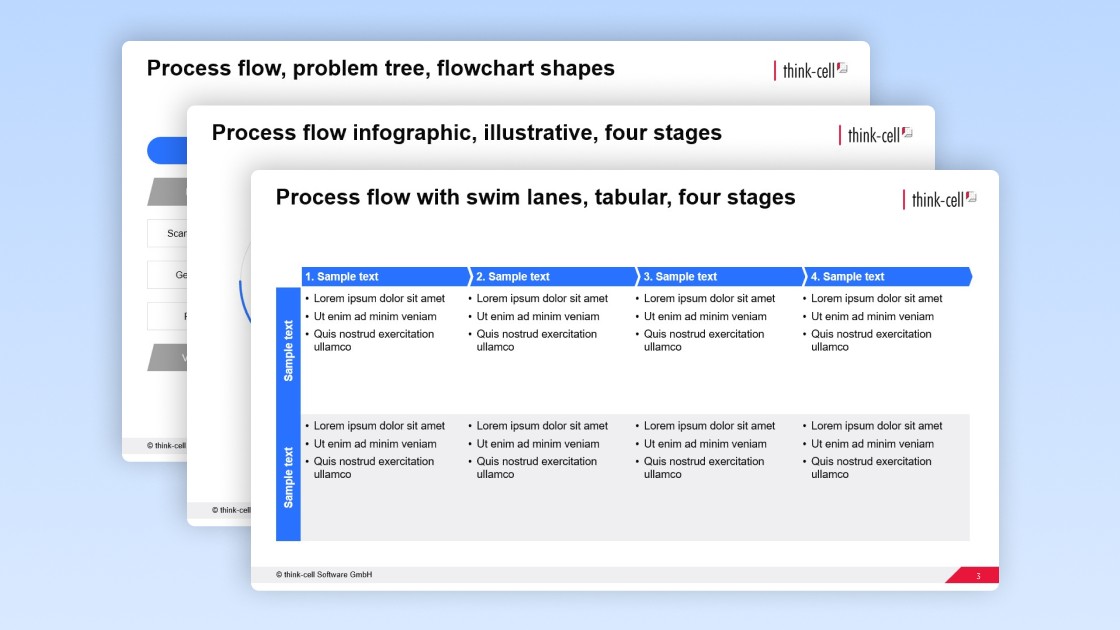
Get your free PowerPoint process flow template you can easily edit for your business presentations.
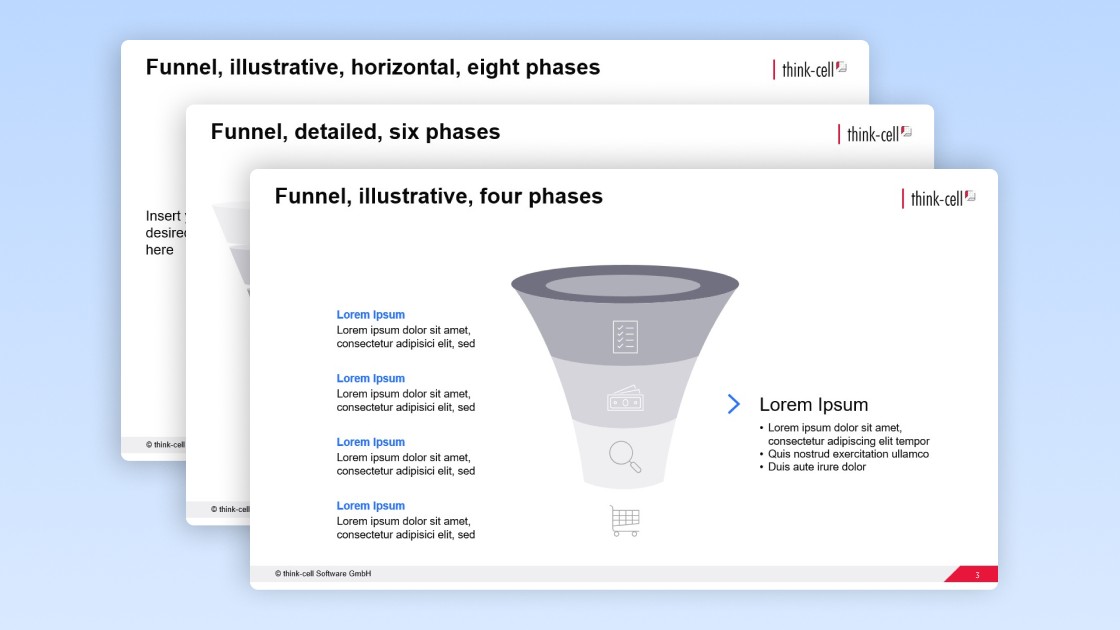
Get your free PowerPoint funnel chart template you can easily edit for your business presentations.