KB0186: Can I use conditional formatting to change colors depending on data values?
- Home
- Resources
- Knowledge base
- KB0186
Enter your data in a separate Excel workbook and link it via think-cell Excel data links (see Create elements from Excel in our user manual).
Once the conditions are finalized, the Excel link can be severed if desired, by breaking the link or deleting the Excel file. The data and conditions will still be available in the internal think-cell datasheet.
Set up conditional formatting
To use the conditional formatting for your think-cell chart, choose the Use Datasheet Fill on Top option as described in Chart fill scheme in our user manual.
To set up conditional formatting, select the respective data cells in the Excel file. For line charts, the fill color of data cells controls the color of markers (see Line scheme). The line color itself is controlled by the cell containing the line series label.
These cells may contain any number format, formulas, and references to other cells. Read more
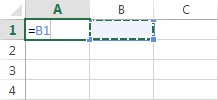
In Office 2010 and later, you can access the conditional formatting dialog from Home > Styles > Conditional Formatting > New Rule…. Choose Format only cells that contain in the dialog.
Rules for conditional formatting in think-cell
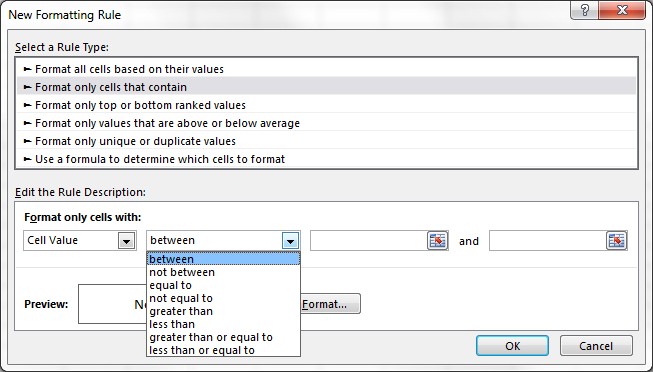
For the definition of the value range the following operators may be used:
- +, -, *, /, ^, &, and %
- =, <, >, ≤, and ≥
- Please note that conditional formatting does not work for rules containing references to other cells. Read more
Rule definition supported by think-cell:
 References in rules are not supported by think-cell:
References in rules are not supported by think-cell:
think-cell does not support using conditional formatting rules to change the number format of cells. This can still be set via Excel's Format Cells... dialog (see Number format in our user manual).
Troubleshooting
Due to some restrictions in Excel, the think-cell chart might not update immediately after changing the conditional formatting rules. You can trigger an update by changing any data value of the respective chart.
A known case is documented in KB0174: Segment colors in think-cell charts do not update when I apply conditional formatting to a cell in Excel.