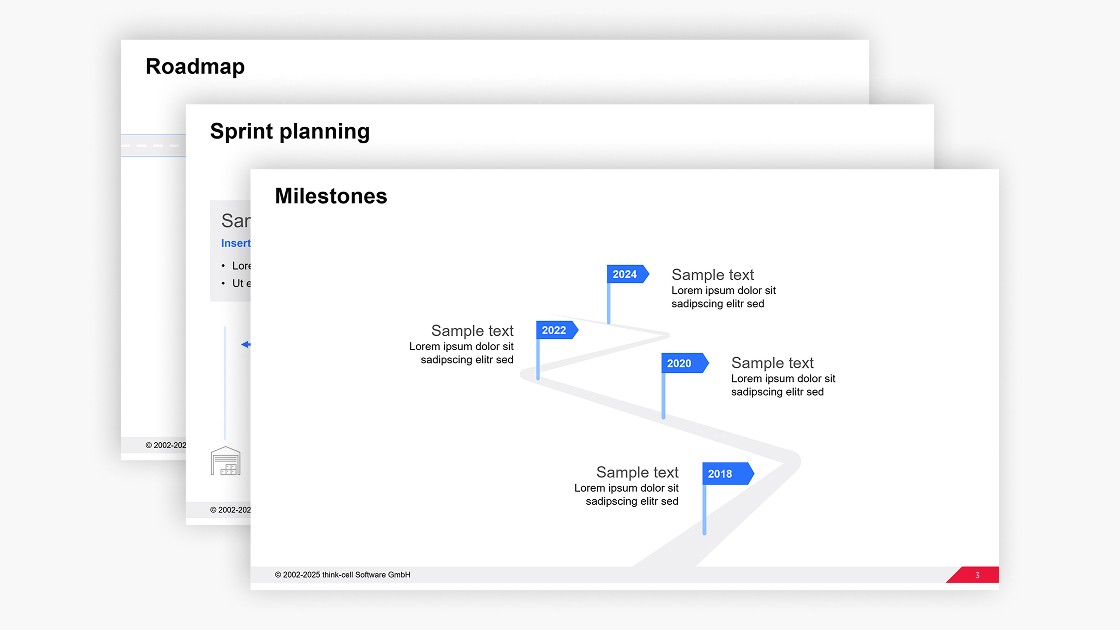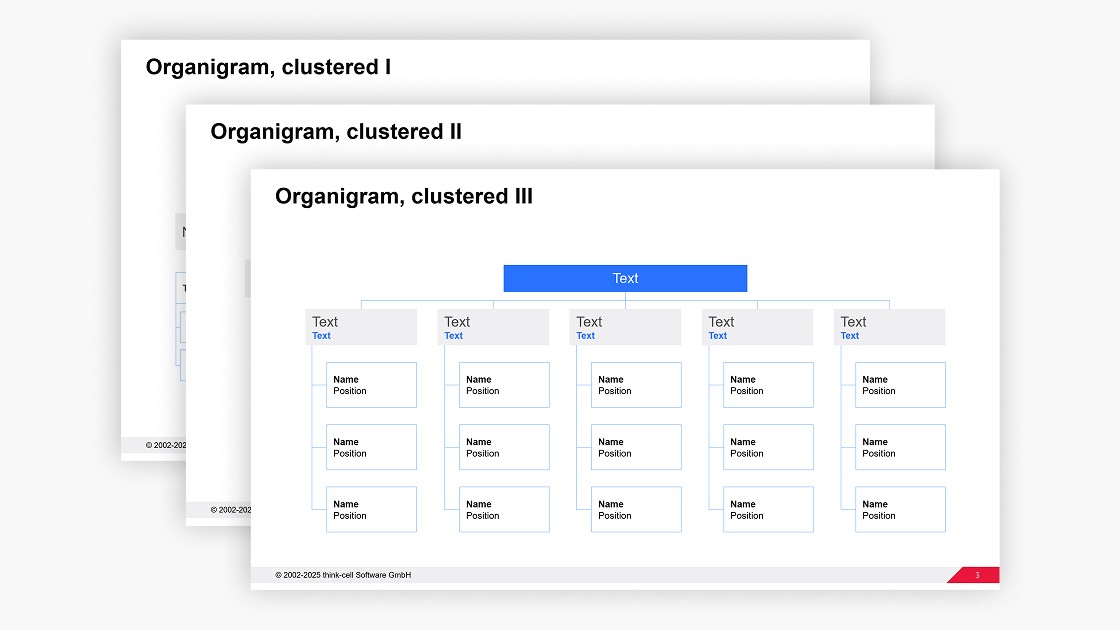PowerPoint SWOT analysis template
- Home
- Resources
- Content hub
- PowerPoint SWOT analysis template
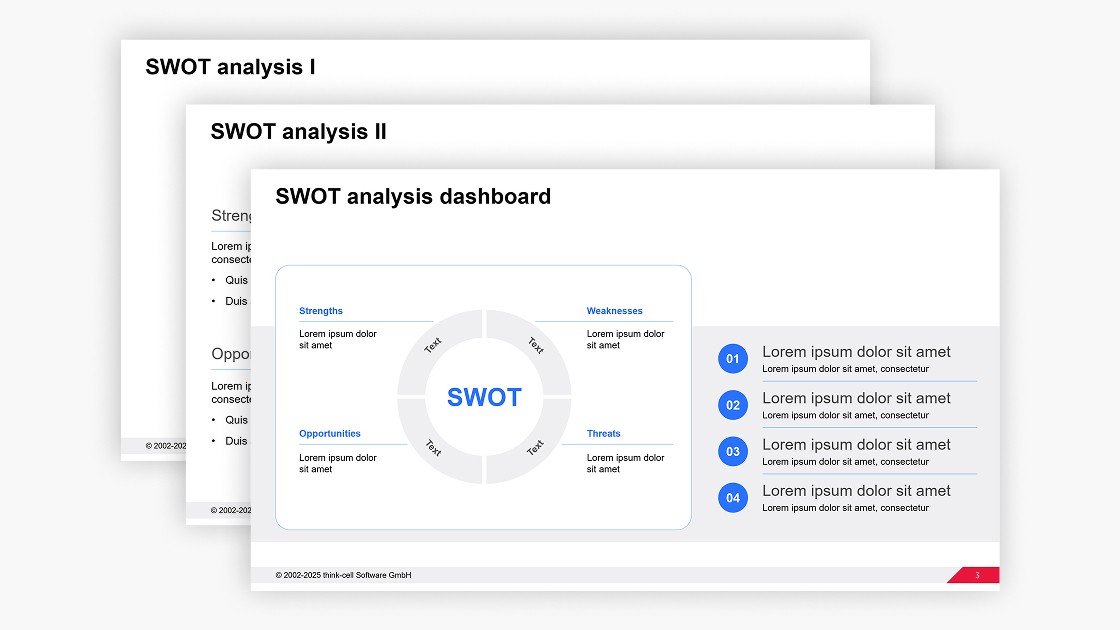
4 min read — by Stephen Bench-Capon
Use this PowerPoint SWOT analysis template to add a clear, professional risk assessment slide to your business presentations.
Why you should use a SWOT analysis template for your presentations
Using a template as the starting point for a SWOT analysis slide in your PowerPoint presentations has a number of advantages over alternative methods:
- PowerPoint table: For a simple SWOT analysis layout, you can try inserting a PowerPoint table and filling in the details. However, the lack of flexibility offered by tables can make it hard to build a polished slide, and you will often need to apply the right text formatting, alignment, and direction to each table cell individually.
- PowerPoint SmartArt: There are four matrix diagrams available in PowerPoint’s SmartArt tool that you can use as the basis for a SWOT analysis. Unfortunately, working with SmartArt graphics can be counter-intuitive as they combine some automations with other limitations, and they don’t behave like familiar PowerPoint shapes.
- Native PowerPoint shapes: Working with native PowerPoint shapes gives you the most flexibility, but crafting a SWOT analysis from a blank slide means you have to try different options and make several layout decisions. If you start from a template, this work has been done for you, meaning you can focus your time and expertise on developing the insights for your analysis.
How to use the PowerPoint SWOT analysis template
You can use this SWOT analysis template for free in your PowerPoint presentations and easily adapt it to your needs.
Start with the right template for your SWOT analysis
The template contains three variants, so choose the one that lets you present the main takeaways from your analysis in the clearest possible way.
- The first SWOT analysis template includes column and row headings, which is useful if you have a relatively inexpert audience who can benefit from this additional context.
- The second SWOT analysis template is designed to highlight the strengths and opportunities more prominently, which is good for emphasizing the positive aspects of your assessment.
- The third SWOT analysis template has a smaller SWOT diagram, but it gives you the opportunity to include takeaways and conclusions. This is useful if you want to prioritize interpretation over description.
Choosing the most suitable template will reduce the time you need to fill in the SWOT analysis and adapt it according to the results of your risk assessment.
Add the SWOT analysis template to your PowerPoint presentation
You can use this SWOT analysis template with any version of PowerPoint, on Windows or Mac. You can choose from two ways to insert the template into your presentation:
- Copy your chosen slide by selecting it and using CTRL+C. Paste it into your target presentation by right-clicking in the slide preview pane and selecting the option “Use Destination Theme.”
- If you only want to copy the SWOT analysis itself, and not the entire slide, the easiest way is to use the mouse to highlight all the shapes that make up the diagram. Then use CTRL+C and paste the SWOT analysis into your destination slide with CTRL+V.
Adapt the PowerPoint template to your needs
Using a professional template is the best way of starting quickly, but you will always need to populate your SWOT analysis with your own insights. You might also need to make some slight adaptations to ensure the risk assessment slide fits neatly into the rest of your presentation.
Apply your brand’s corporate identity
The colored elements of the SWOT analysis diagram will adapt to your presentation’s theme, but you should always check that color usage matches your brand’s identity. Organizations have different corporate guidelines determining which colors from their palette should be used for elements like texts, headings and backgrounds, so you may need to make some adjustments to keep your SWOT analysis on brand.
Populate your SWOT analysis with your insights
The SWOT analysis templates intentionally provide limited space to help you focus on the strengths, weaknesses, opportunities and threats that matter most. Be selective and stick to the suggested number of points in each segment. This will help concentrate your message on the most relevant insights.
The third SWOT analysis template is also designed to include additional conclusions or takeaways. You can use these to provide more in-depth analysis or to create a segue to the next slide in your presentation.
Add narrative elements
The SWOT analysis is an effective communication tool because it is familiar to audiences, making it easy for them to digest the information. This means you shouldn’t change the core structure templates by removing or adding new segments, or trying to be too creative in other ways.
While you should stick to the recognized framework, you do have the flexibility to include annotations if there is a particular aspect of the SWOT analysis you want to draw your audience’s attention to. This doesn’t have to be complicated. Simple methods like adding a callout text or highlighting a segment in an accent color can help shape your narrative.
Complete your slide layout
Once you have the SWOT analysis completed, you should ensure that the whole slide is comprehensive and polished. This means including an expressive action title, subtitle, and any relevant references or sources.
In terms of layout, working from a template should mean that the main elements are already aligned and sized correctly. Just ensure that any objects you’ve added like annotations or footnotes are also positioned appropriately to complete your professional slide layout.
Discover more free PowerPoint templates with think-cell’s ultimate slide toolkit
A SWOT analysis can be a useful part of your introduction, but PowerPoint presentations are successful when they tell an engaging story backed up by consistent, on-brand, impactful slides. With think-cell’s ultimate slide toolkit, you get more than 70 templates you can use to help drive decisions in a wide range of business scenarios.
Use think-cell for faster slide editing
You can get a free 30-day think-cell trial for access to more than 250 templates, including data-driven charts and tables, as well as tools that will help you edit your slides more efficiently and build slick, professional presentations in minutes.