PowerPoint org chart template
- Home
- Resources
- Content hub
- PowerPoint org chart template
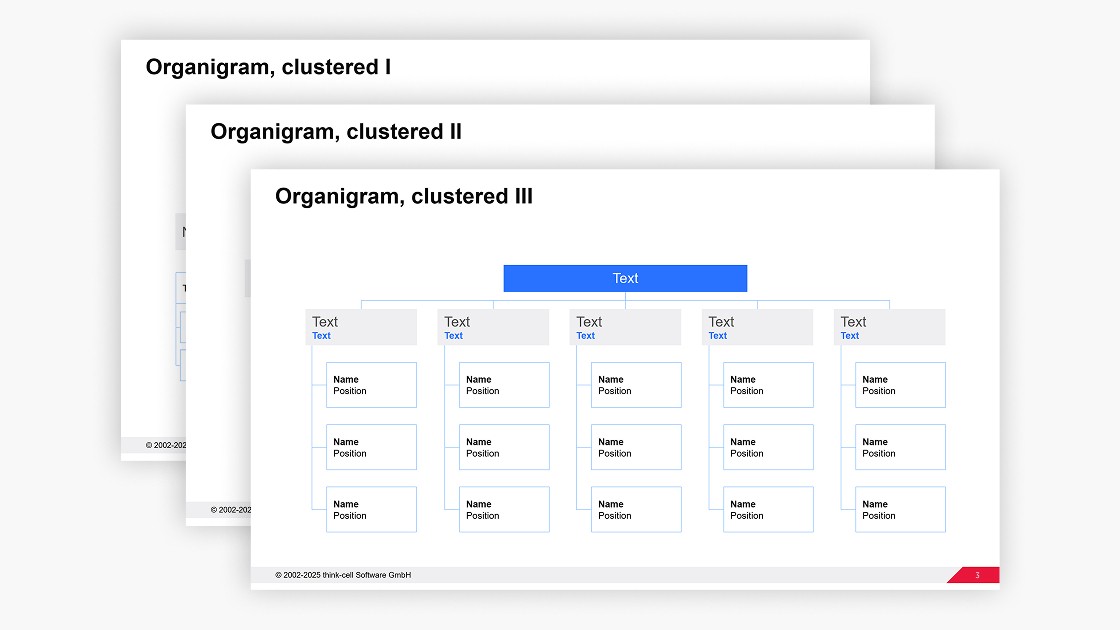
4 min read — by Stephen Bench-Capon
Use our expertly-designed PowerPoint org chart template to quickly create business presentations with a slick, professional layout.
Why you should use an org chart template for your presentations
You should use a template for any organizational chart in your PowerPoint presentations because all the alternative options come with significant drawbacks:
- Use a screenshot from your HR software: If you’re pressed for time, it’s tempting to take a screenshot of the org chart from your personnel management tool, and simply paste this into your presentation. This might be quick, but it looks unprofessional, breaks with your presentation layout, and will often result in a slide that is hard to read.
- Build an org chart with PowerPoint SmartArt: You can attempt to work with the hierarchy diagrams in PowerPoint’s SmartArt tool to build org charts. However, SmartArt graphics aren’t compatible with PowerPoint’s alignment tools so most users will get frustrated trying to edit them, and choose a more flexible solution.
- Create an org chart using native PowerPoint shapes: You have the most flexibility when you work with native PowerPoint shapes, but building up a slide from scratch is time-consuming and can be hard to get right, particularly when you need to figure out how to make best use of different connectors. Working with a well-designed org chart template gives you flexibility and ensures you have a polished slide layout.
How to use the PowerPoint org chart template
You can use this org chart template for free in your PowerPoint presentations and easily adapt it to your needs.
Start with the right chart template for your organization
The template contains three variants, so choose the one that is closest to the organizational chart you want to create for your team:
- The first org chart template is useful if you have a large number of employee names to include, but you are less concerned about additional details like job title or position.
- The second org chart template is designed to include each employee’s position and a small icon or profile image.
- The third org chart template is for a medium-sized team, with space for five branches or departments as default, and a line for each employee’s position in the organization.
Choosing the most suitable template will cut the time you need to fill in the org chart and adapt it to meet your precise needs.
Add the org chart template to your PowerPoint presentation
This org chart template is fully compatible with any version of PowerPoint and there are two ways to insert it into your presentation:
- Copy the entire slide with CTRL+C and paste it into your presentation by right-clicking in the slide preview pane and selecting “Use Destination Theme.”
- Drag the mouse to highlight all the elements that make up the org chart and copy with a simple CTRL+C. Then paste the org chart into your destination slide with CTRL+V. Use this option if you want to include the org chart in an existing slide layout that already has elements like a heading and footer.
Adapt the PowerPoint chart template to your needs
Even with a professional template, you will need to populate your org chart and make some slight adaptations to ensure the slide fits neatly into the rest of your presentation.
Apply your brand’s corporate identity
The org chart will adapt to your presentation’s theme when you paste it over, but you should still check it matches all aspects of your brand’s identity. Make sure that you use the right colors according to your corporate guidelines for texts and elements at different levels, such as headlines, copy, shape outlines, and backgrounds.
Add or remove branches
It’s easy to adapt the templates to include the number of branches your org chart needs according to how many teams or departments you have. By grouping elements together, you can quickly remove entire branches, duplicate existing branches, and distribute branches evenly across the slide.
The same principle applies to adding or removing the shapes for individual team members. Group elements to make the process more efficient and to avoid unnecessary repetition of tasks.
Populate your org chart with employee names
Every org chart template has space for employee names, and some also include positions and/or profile images. To maintain consistency, the shapes in our templates are always set to ‘Do not autofit.’ With this setting, the overall layout of your org chart will stay intact even if you enter an unusually long name. On the other hand, it means you will want to resize the font of any overly long texts to prevent them from going outside the border of their shape.
Adjust shape sizes and alignment
Once you have the right content in your org chart, you should take the time to ensure elements are aligned and sized correctly. Your slides will always be easier to read if you use tabular layouts with even spacing. And for org charts, the layout is even more important as it helps to communicate relative hierarchies and relationships between employees.
Discover more free PowerPoint templates with think-cell’s ultimate slide toolkit
Having a professional org chart is a great start, but PowerPoint presentations keep their audiences captivated by ensuring every slide is consistent, on-brand, and impactful. With think-cell’s ultimate slide toolkit, you get more than 70 templates you can use in a wide range of business scenarios.
Use think-cell for faster slide editing
You can get a free 30-day think-cell trial for access to more than 250 templates, including data-driven charts and tables, as well as tools that will help you edit your slides more efficiently and build slick, professional presentations in minutes.
Read more:
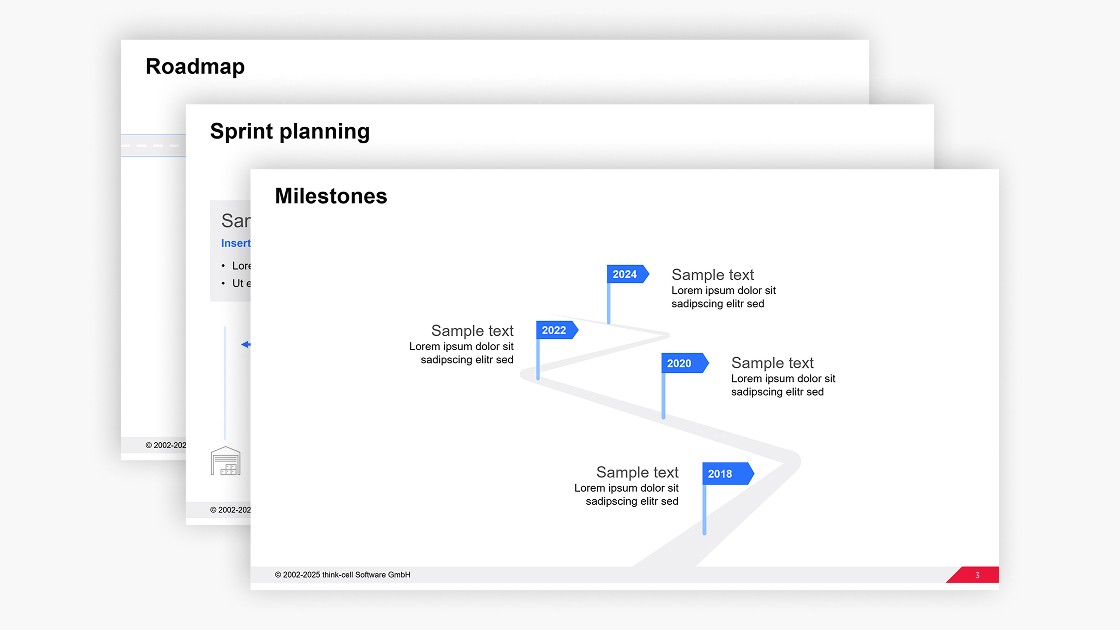
Get your free PowerPoint roadmap template you can easily edit for your business presentations.
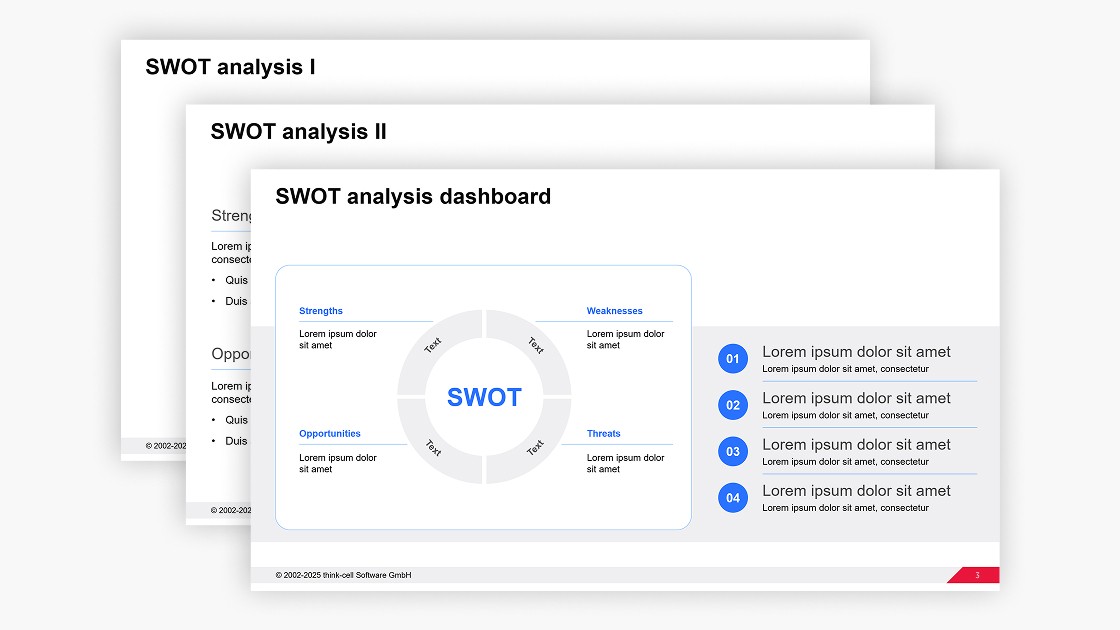
Get your free PowerPoint SWOT analysis template you can easily edit for your business presentations.