PowerPoint roadmap template
- Home
- Resources
- Content hub
- PowerPoint roadmap template
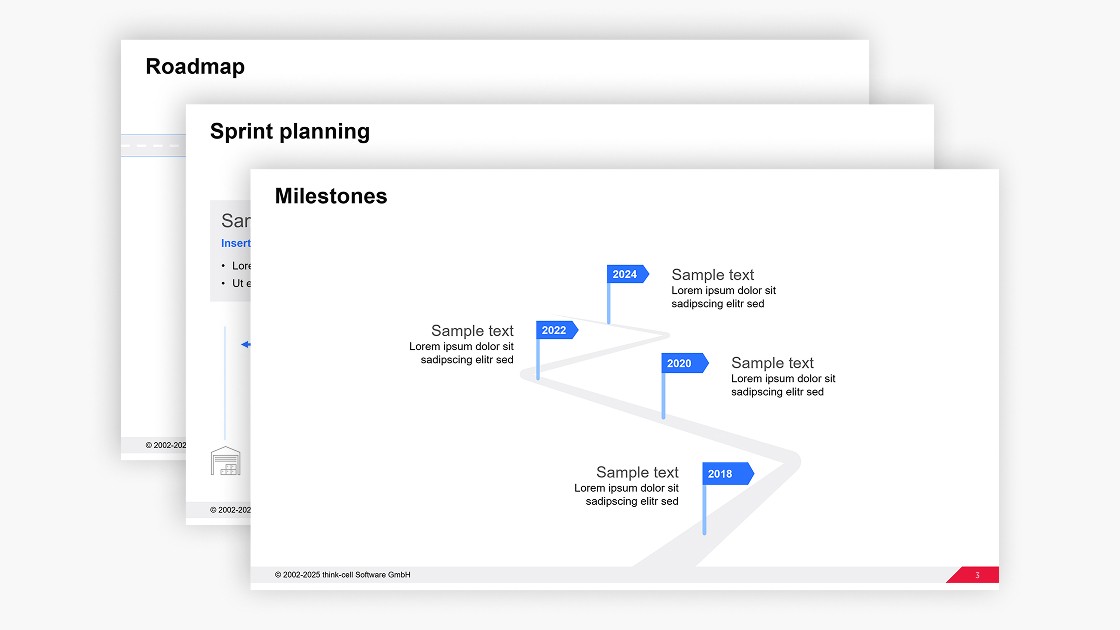
4 min read — by Stephen Bench-Capon
Use one these free PowerPoint roadmap templates, designed by our experts, to enhance your business presentations and communicate your planning more effectively.
Why you should use a roadmap template for your presentations
If you are including a project planning slide in a PowerPoint presentation, using a roadmap template has advantages over many of the alternatives:
- Roadmap template versus PowerPoint SmartArt: There are a few process diagrams available from PowerPoint’s selection of SmartArt graphics, but adapting these to your roadmap can be difficult. You can’t use alignment tools to adjust the shapes and it can be frustrating having to work within SmartArt’s limitations.
- Roadmap template versus screenshot from planning tool: If you use a web app for project planning, you can easily screenshot the roadmap from there to copy into your presentation. However, this will almost always result in a jarring result as the layout, fonts and branding from your planning app won’t match your presentation design.
- Roadmap template versus Gantt chart: While Gantt charts are useful for communicating precise dates, schedules and responsibilities, you will often want a more high-level roadmap that focuses on key achievements and milestones. Even the best Gantt charts don’t allow for as much flexibility in storytelling as a dedicated roadmap template.
How to use the PowerPoint roadmap template
You can use this roadmap template for free in your PowerPoint presentations and easily adapt it to your needs.
Start with the right roadmap template for your project
The template contains three variants, so choose the one that is closest to the plan you want to communicate to your stakeholders:
- The first roadmap template is visually appealing and uses colored pins to draw the audience’s attention to the most important milestone achievements.
- The second roadmap template focuses on milestones, and is designed to include a clear indicator of past or future completion dates, and ample space for details.
- The third roadmap template can be used for sprint planning, with room to show an overview of the focus topics and key targets associated with three upcoming sprints.
Choosing the most suitable template will cut the time you need to fill in the roadmap with your project details and adapt it to meet your precise needs.
Add the roadmap template to your PowerPoint presentation
This roadmap template is fully compatible with any version of PowerPoint and there are two ways to insert it into your presentation:
- Use CTRL+C to copy the entire slide. Go to your presentation, right-click in the slide preview pane and select “Use Destination Theme” to paste in the roadmap template.
- Highlight all the on-slide elements that make up the roadmap by dragging a box around them with the mouse. Copy using CTRL+C. Then go to your presentation and paste the roadmap into your destination slide with CTRL+V. Copying just the relevant elements is a better option if you have an existing slide layout you want to insert your roadmap into.
Adapt the PowerPoint roadmap template to your needs
Even with a well-designed template, you will need to fill in your roadmap with details like milestones and project information, and make some necessary adaptations to ensure the roadmap slide is visually aligned with your presentation’s branding.
Apply your brand’s corporate identity
When you paste in the roadmap template slide, it will automatically adapt to your presentation’s theme, but you should still check that the colors of headings, copy, and shapes fit with how they are used in your brand’s guidelines. Particularly if applying multiple colors to a series of milestones, make sure that they all come from your color palette. Also, if you are using the sprint planning template, you may want to use proprietary icons from your organization’s icon library.
Add or remove milestones and achievements
You can easily adapt the roadmap templates to include the number of milestones and achievements you want to show. The first two roadmap templates each come with four main milestones as standard, but to add more, you simply duplicate the relevant elements and position them where they need to go on the timeline.
Be careful not to add too many milestones to your roadmap, though, as this will create clutter and distract from your main message. The primary purpose of a high-level roadmap is to focus on what is most important and communicate the overall narrative, rather than providing the audience with every small detail.
Populate your roadmap with project details
The roadmap templates have different amounts of space for milestone completion dates, achievement names, descriptions, and other details. Depending on how much information you want to communicate, you could also include a legend or add elements like Harvey balls to indicate project status. As with any slide, you should also write an expressive action title to help tell your story.
Adjust shape sizes and alignment
While the sprint planning template has clear, regular columns, the other two roadmap templates deviate from the tabular structure usually associated with business PowerPoint slides. If using these templates, don’t feel you need to change the layout to align the milestones with one another, as this will break the dynamic nature of the slide.
However, non-standard slide layouts can be harder for audiences to consume, so consistency of other aspects becomes even more important. Ensure readability by applying a strict hierarchy of font sizes for different text levels, and only use color if it is clearly supporting your message.
Discover more free PowerPoint templates with think-cell’s ultimate slide toolkit
A professional, attractive roadmap can be a valuable part of your presentation’s story, but to keep your audience captivated throughout, you need every slide to be consistent, on-brand, and impactful. With think-cell’s ultimate slide toolkit, you get more than 70 templates you can use in a wide range of business scenarios.
Use think-cell for faster slide editing
You can get a free 30-day think-cell trial for access to more than 250 templates, including data-driven charts and a wide range of process diagrams, and tools that will help you edit your slides more efficiently and build slick, professional presentations in minutes.
Read more:
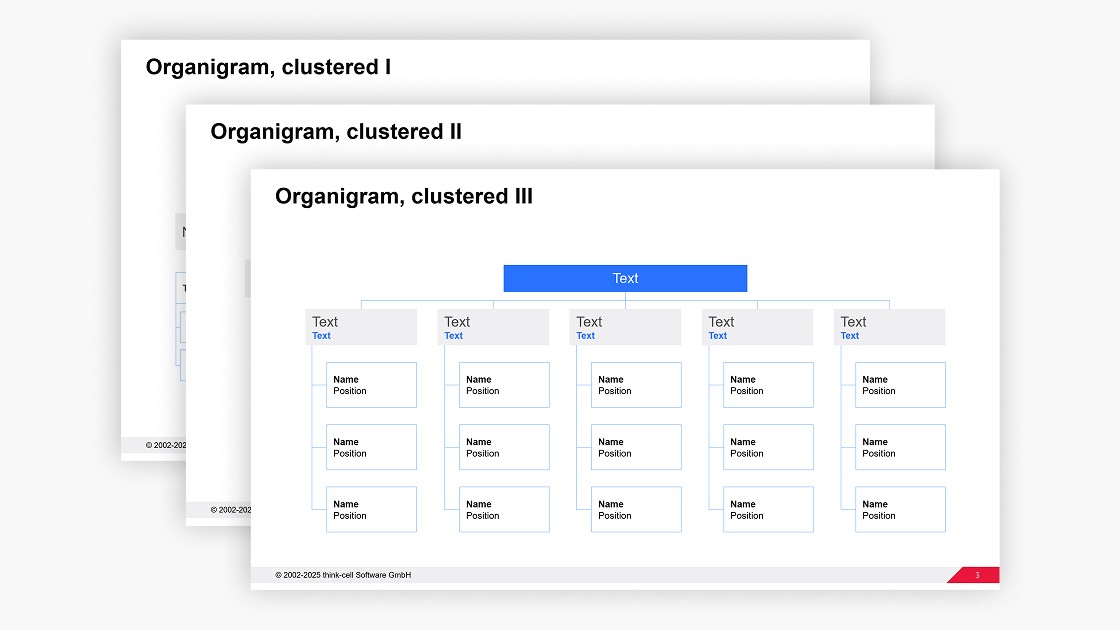
Get your free PowerPoint org chart template you can easily edit for your business presentations.
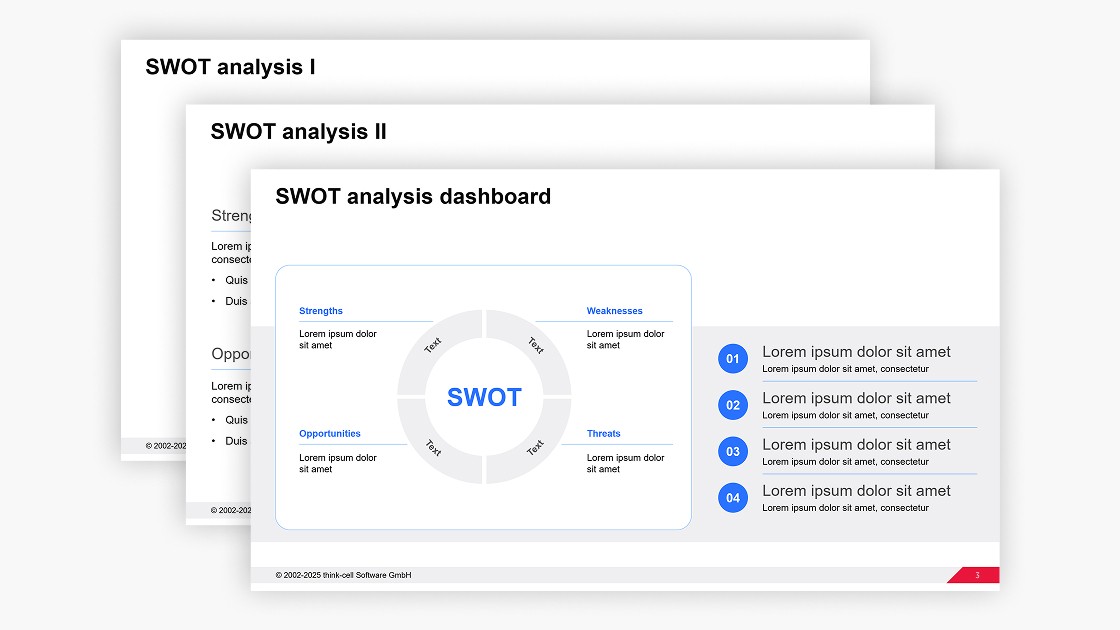
Get your free PowerPoint SWOT analysis template you can easily edit for your business presentations.