PowerPoint cheat sheet: Polish your slides from A-Z
- Home
- Resources
- Content hub
- PowerPoint cheat sheet: Polish your slides from A-Z
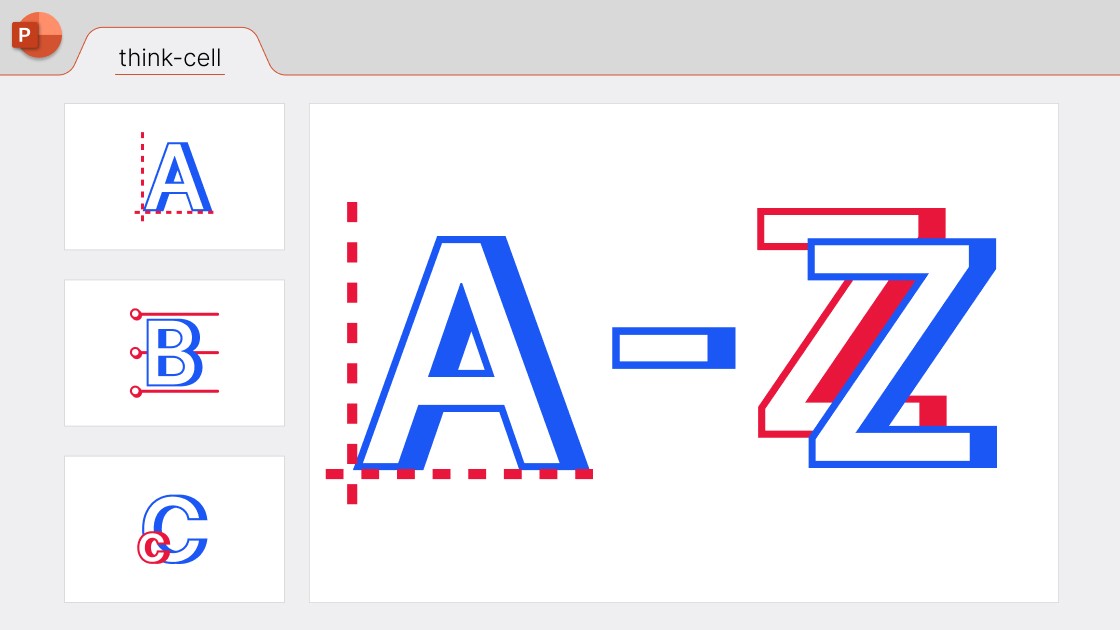
12 min read — by Stephen Bench-Capon
Some PowerPoint slides are the result of weeks of research and analysis, while others might be thrown together quickly for an ad-hoc presentation. Either way, it’s the final stages of the process that can make the difference between a good presentation and a truly exceptional one.
To help you create polished presentations that will make the impact your efforts deserve, we’ve put together an A-Z PowerPoint cheat sheet of essential slide checks. You can download the cheat sheet for free, or read on to find out why small improvements can make a big difference to the success of your presentations.
Small improvements for significantly better slides
The concept of marginal gains, popularized by British Cycling’s Sir Dave Brailsford and developed by authors like James Clear, highlights the compound benefits of doing a large number of things a tiny bit better. The principle is illustrated in this simple chart.
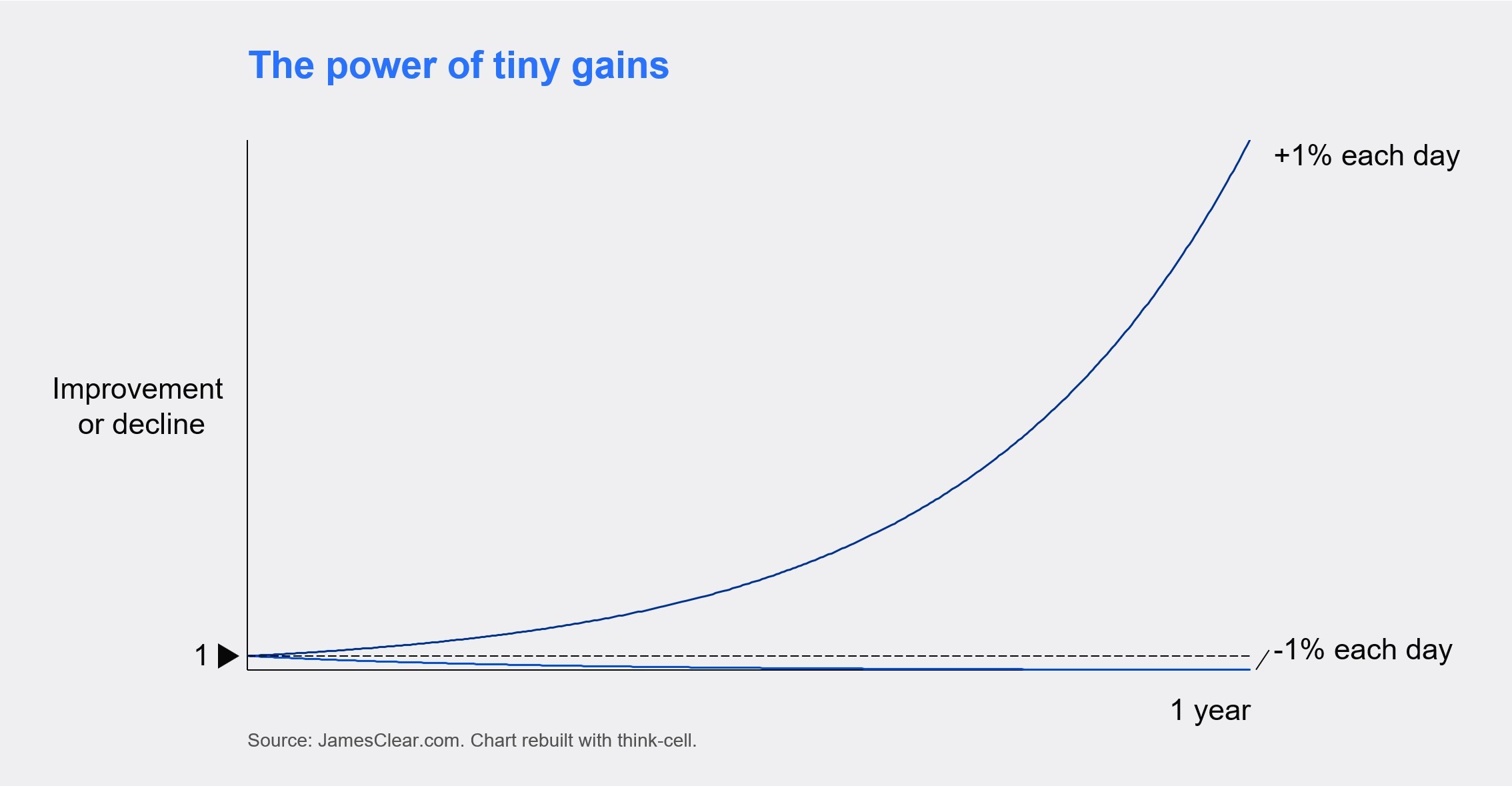
For PowerPoint, this means that while powerful storytelling and rigorous application of the MECE principle will give your presentations a strong foundation, you also have the opportunity to significantly increase the impact of your slides by making lots of small improvements.
Use tools that enforce good PowerPoint habits
As James Clear emphasizes, the best way to consistently make small improvements is to form good habits. A willingness to make things better is a start, but it’s not always easy to stay true to your good intentions when building a PowerPoint presentation to a deadline.
One solution is to use tools that force you to follow best practices, even when you might be tempted to cut corners. These don’t need to be complex software solutions. Checklists and PowerPoint cheat sheets can be a simple, yet effective way of helping you to develop good habits and ensure you always iron out potential errors on your slides.
Getting your slides presentation-ready
Our A-Z PowerPoint cheat sheet covers 26 essential slide checks. You can download the full cheat sheet for free but here we’ve expanded on five key points you can follow to make sure your slides are always presentation-ready.
Refreshed data and content
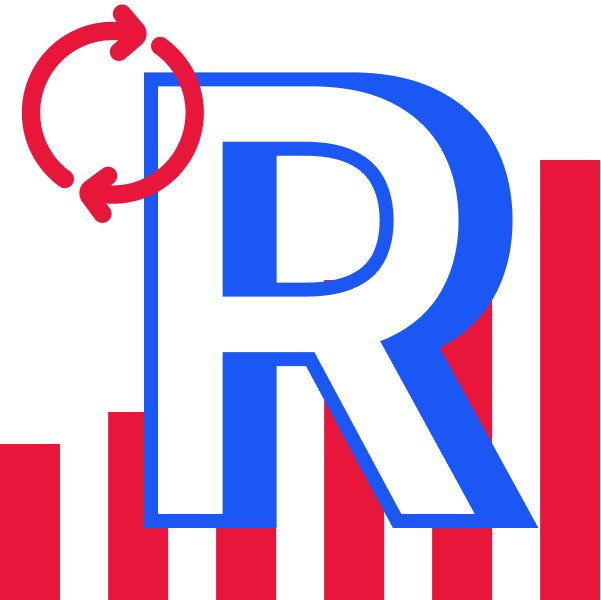
It’s not uncommon to work on a PowerPoint slide before the data is finalized, particularly if it’s part of a dashboard or recurring report. This is normal during the development process, but it quickly becomes a big problem if your data is out of date when it’s time to share the presentation.
If you’ve transcribed any data by hand, refreshing it will mean a lot of manual work. You still need to do it, but it will take time. That’s why it’s always better to link your PowerPoint presentation to your data, so that you can keep track of updates and be confident your charts, tables and other elements are accurate.
Even distribution and layouts
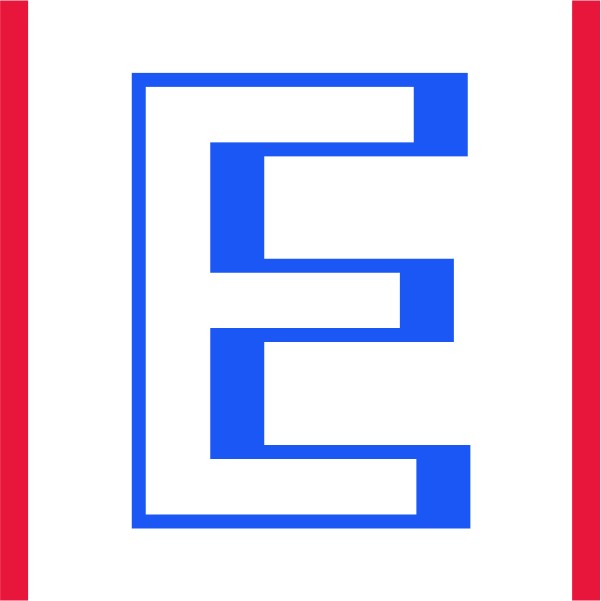
Uneven slide layouts can look unprofessional and, more importantly, distract your audience from your message. The best way of keeping your layouts even is to work from a professionally designed slide template or your organization’s corporate presentation deck.
Starting from a strong foundation will save you time as you build out the slide. If you do make adjustments to your content that break the layout, consider switching to a more suitable template. This will make it easier to maintain a balanced layout throughout the process and avoid any difficulties when it comes to the final polish.
Alignment and sizing
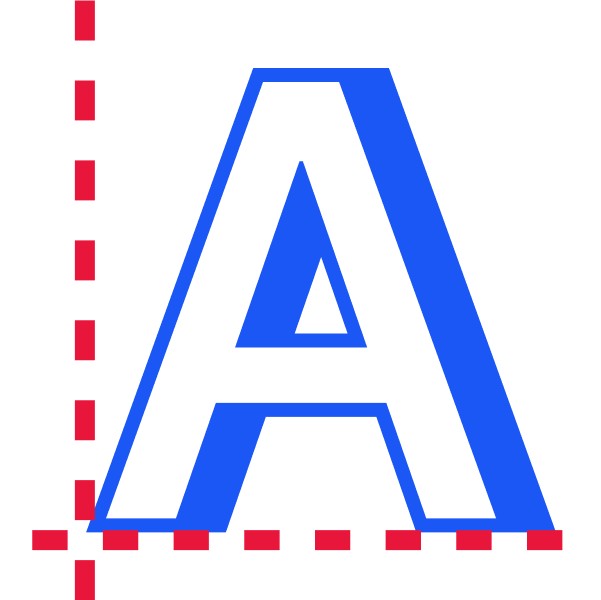
If two objects on your slide are misaligned or different sizes, your audience will intuitively try to understand why. If there’s a good reason, like you want to indicate hierarchy or a non-symmetrical relationship, that’s great. If it’s a mistake because you were in a rush, that’s a barrier to clear communication.
It’s always worth tidying up the alignment and sizing of objects on your final slide, and it doesn’t take long if you use the right tools. Besides the alignment on individual slides, it’s also a good idea to click through your whole presentation just to check that layouts stay consistent and you don’t have headlines changing size or jumping up and down.
Document properties and sensitive information
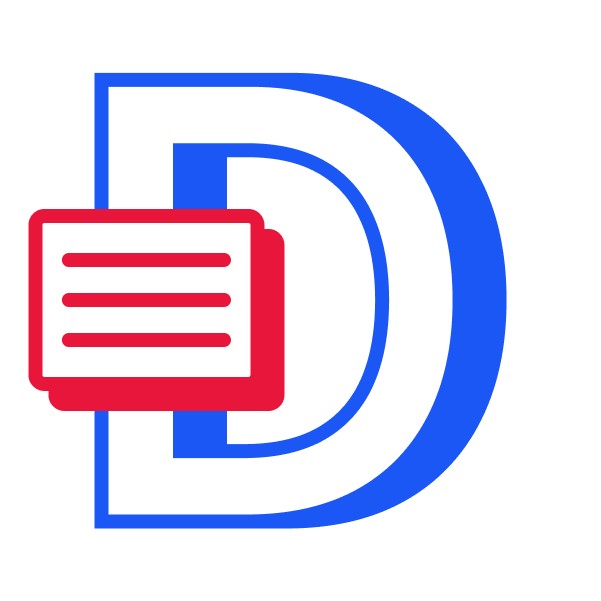
One essential slide check before sharing a presentation is cleaning up the document properties of the PowerPoint file. You might often be sharing internally and not every presentation will contain sensitive information, but this is a good habit that will help protect your organization’s and your clients’ data when it matters.
As well as document metadata like author and date created, it’s best to use an automation tool to remove comments and presentation notes, as these may also contain information you would rather not share.
Y-axis breaks and avoiding crimes against data visualization
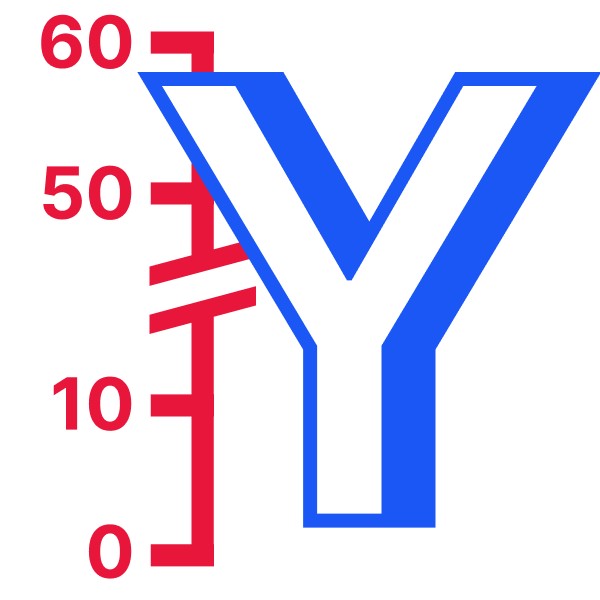
While much of data visualization is context-dependent, there are certain rules that apply nearly 100% of the time. One is starting the Y-axis of a column chart from zero so as not to create a false impression for your audience.
Check your slide objectively to see if charts are unclear or even actively misleading. There’s always a better way, such as using a Y-axis break that lets you start at zero and still highlight the difference between values. Clear, accurate visualizations help to strengthen your credibility and reinforce the story you are trying to tell.
Clean up and sanitize: Your ultimate built-in PowerPoint cheat sheet
Even if most of the items on our A-Z cheat sheet are quick to check, going through all 26 requires some diligence, patience, and time that you might not always have. That’s why we’ve made our clean-up and sanitize tool to help you out. Clean-up and sanitize is like a built-in PowerPoint cheat sheet that takes care of many essential slide checks in a single click.
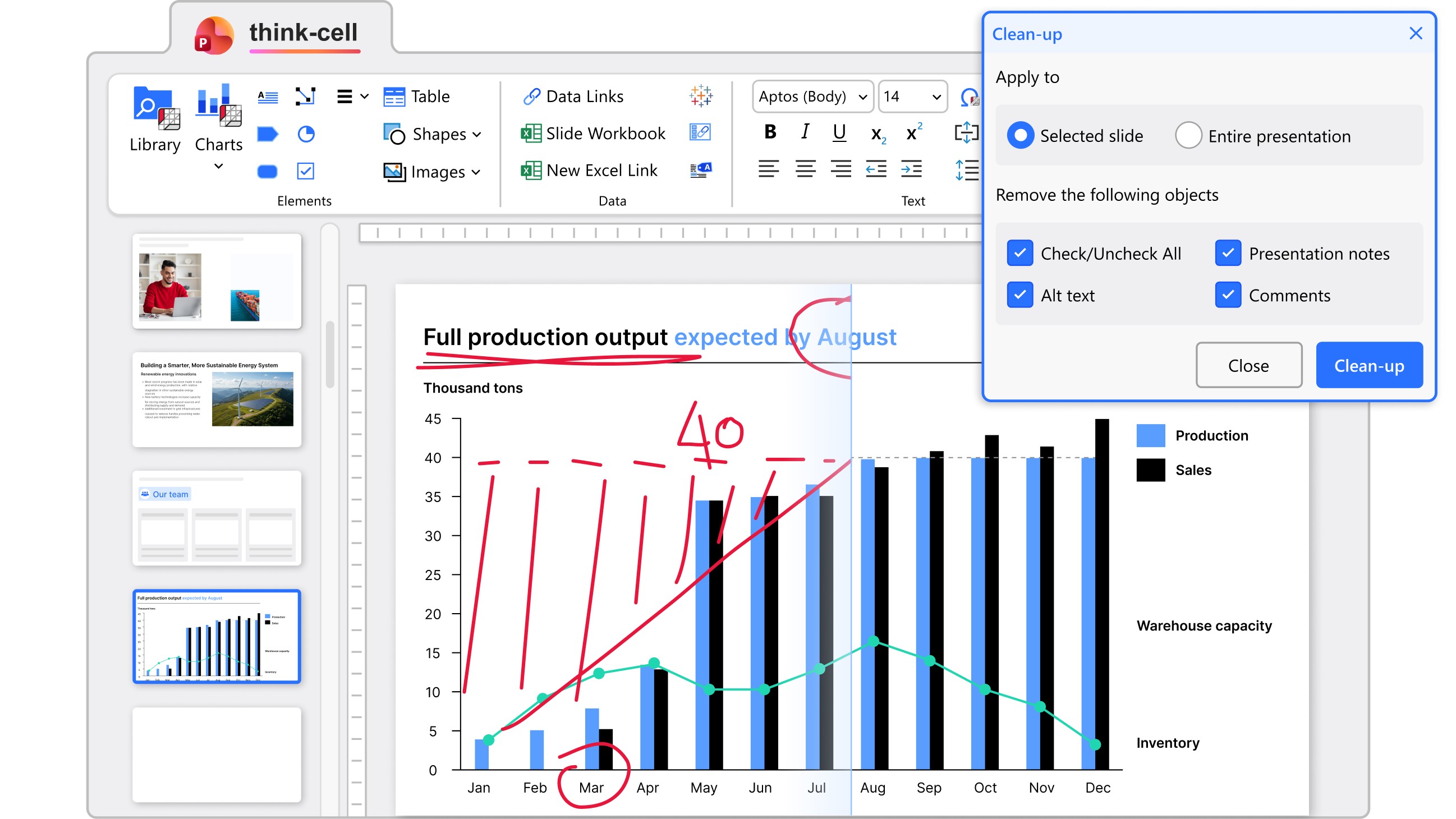
See how easy it is to polish your slides with think-cell by downloading a free 30-day trial today.
Read more:
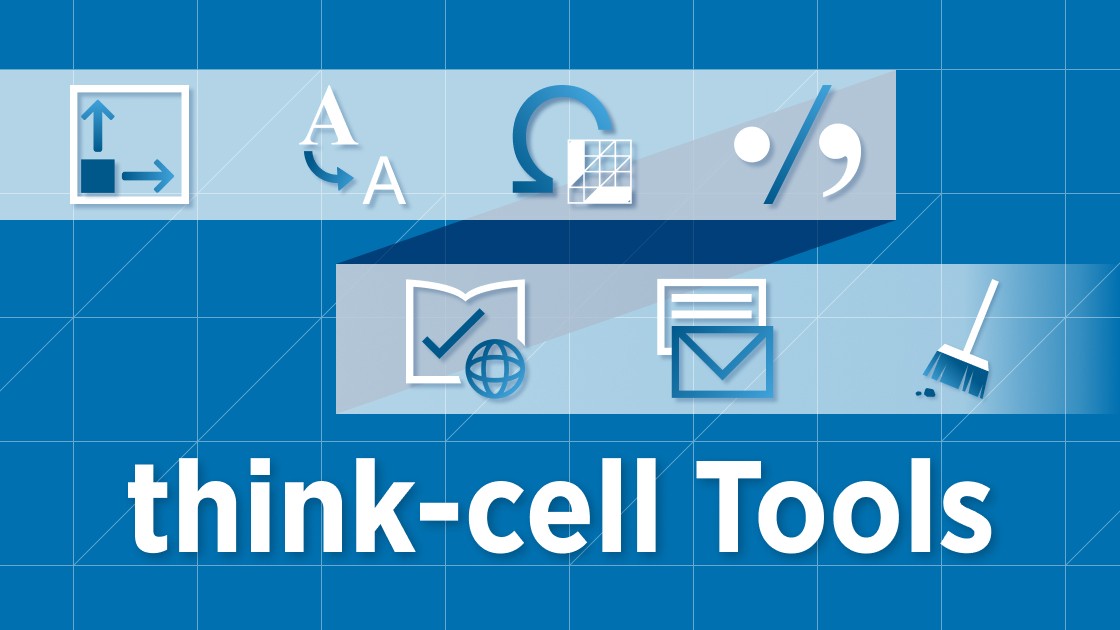
This article runs through 7 tools that will speed up your PowerPoint work and help you build polished slides faster, without compromising on consistency.

Explore concrete examples that demonstrate how to make your business presentations stand out and learn common PowerPoint mistakes you should avoid.

Discover more than 70 PowerPoint slide templates that help you get started faster and cover all the most common business presentation scenarios.