Microsoft deprecates PowerPoint’s Reuse Slides feature: What this means for you
- Home
- Resources
- Content hub
- Microsoft deprecates PowerPoint’s Reuse Slides feature: What this means for you
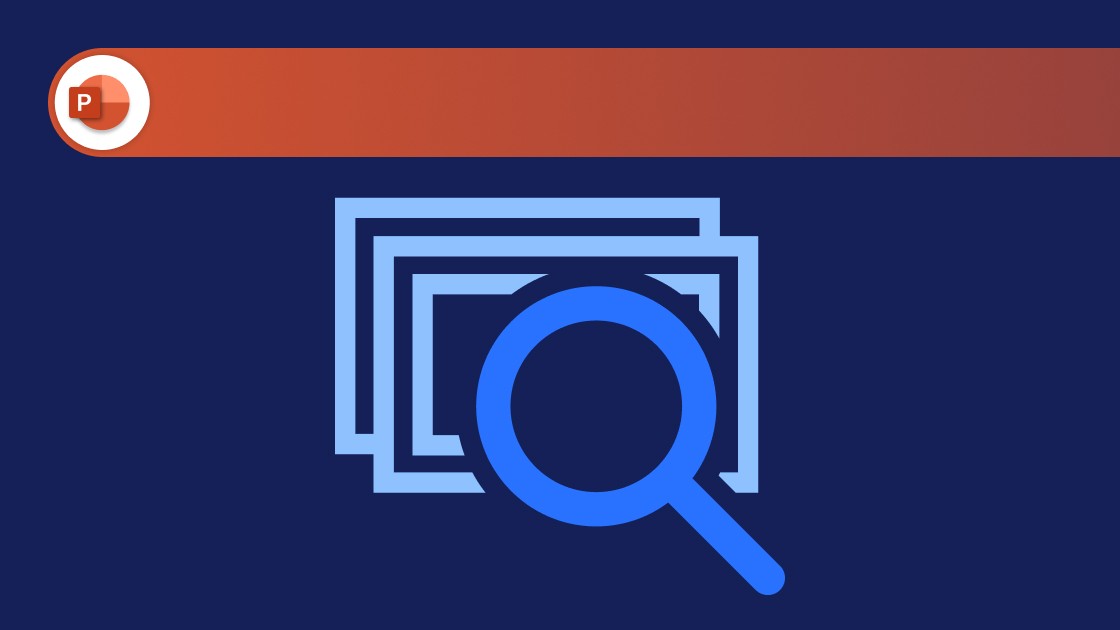
7 min read
This article was first published in July 2025, when Microsoft first announced its deprecation of Reuse Slides. The current timeline states that Reuse Slides will be retired starting on January 1, 2026.
Microsoft is deprecating Reuse Slides from PowerPoint, a feature that was introduced to make it easier for users to find and reuse slides from their old presentations. If you’ve never heard of Reuse Slides, you’ve been missing out on a valuable time-saving feature, and if you’re wondering how you’ll ever live without it, we’ll explain what your options will be from August 1, 2025.
This is what we’ll cover in this article:
- What is Reuse Slides in PowerPoint?
- The advantages of Reuse Slides
- Why is Microsoft retiring Reuse Slides in PowerPoint?
- Which PowerPoint versions are affected?
- What this means for your organization
- Way forward: How to reuse slides in PowerPoint
- How to reuse slides more efficiently with the think-cell Library
Looking for an alternative to Reuse Slides? You can find all your favorite presentation resources instantly with the think-cell Library.
What is Reuse Slides in PowerPoint?
The Reuse Slides feature allows users to easily find one or more slides from an existing presentation and copy them straight into the presentation they are currently creating. This saves a lot of time versus having to look through old presentations or, if you can’t find what you’re looking for, manually rebuild the slides from scratch.
Reuse Slides has been around since at least PowerPoint 2007, but Microsoft has now announced that the feature will no longer be available after July 31, 2025.
The advantages of Reuse Slides
The main advantage of the Reuse Slides feature is that it lets users easily find slides in existing presentations and insert them into the presentation they’re working on, without having to dig around in directories and open other files. Reuse Slides minimizes clicks by letting you search, preview and select the slide you need directly within your current presentation.
You can find Reuse Slides under New Slide from the Home tab of the PowerPoint ribbon.
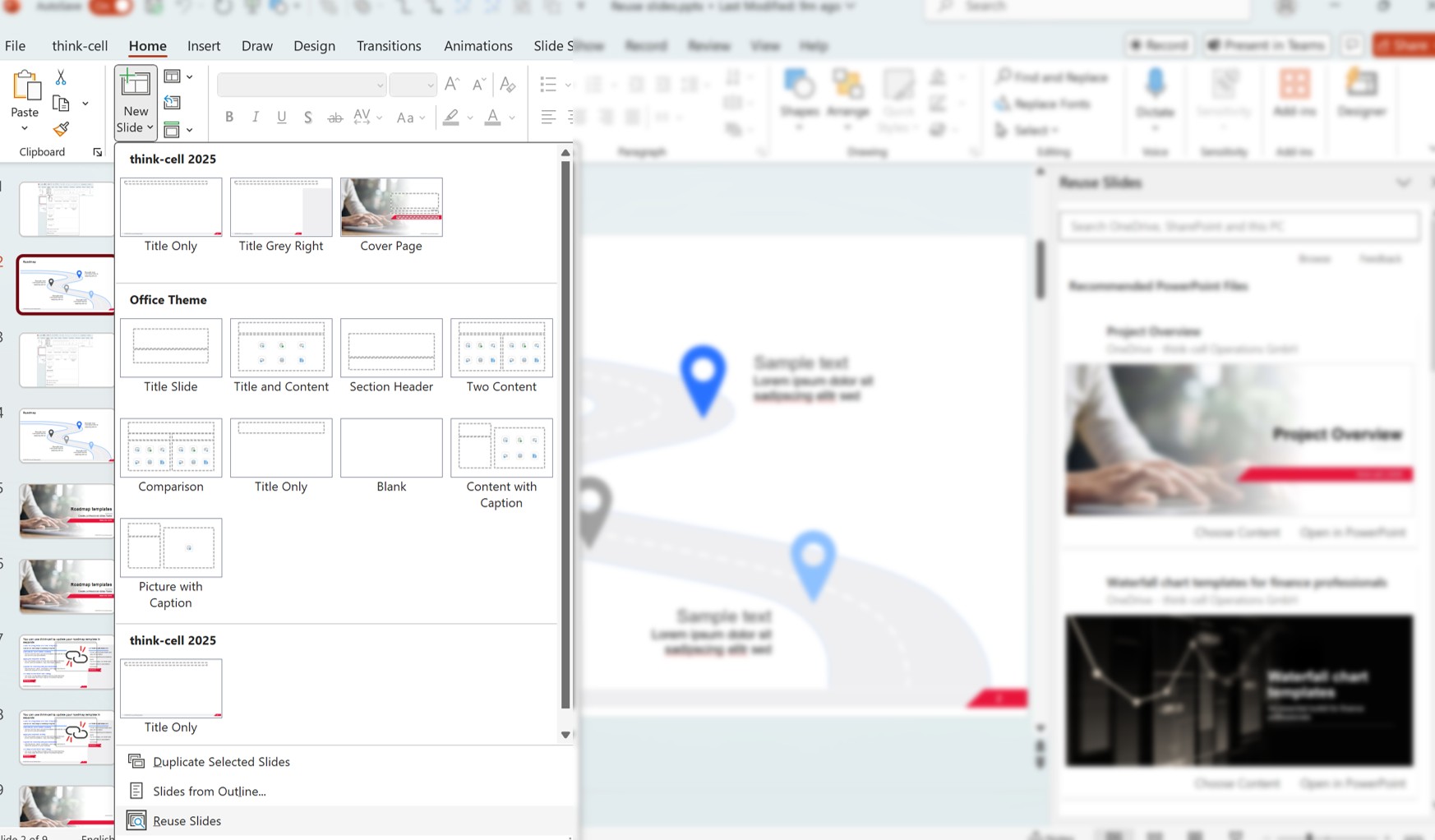
When inserting a slide into your presentation, select the ‘Use source formatting’ check box to retain the formatting of the original slide. Uncheck the box if you want the copied slide to have the styling of the current presentation.
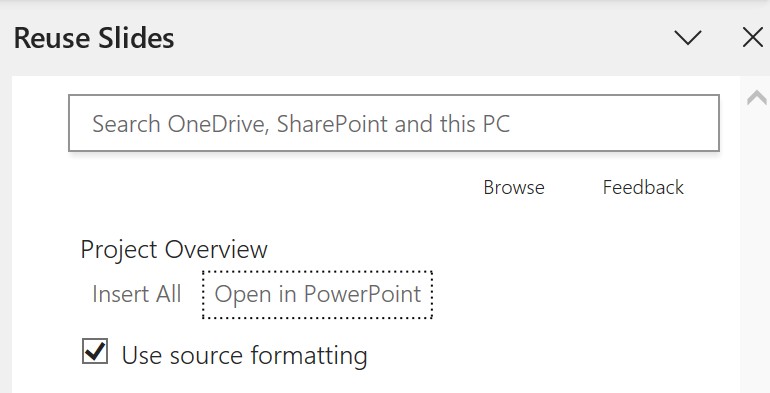
Why is Microsoft retiring Reuse Slides in PowerPoint?
Given the time-saving benefits of Reuse Slides, the question that now arises is: Why is Microsoft sunsetting the feature at all?
According to Microsoft’s official communication to users, published as message ID MC1111178 on July 7, 2025 via the Admin Center, they are “retiring the Reuse slides feature from the PowerPoint ribbon to streamline the user experience and reduce redundancy.’’
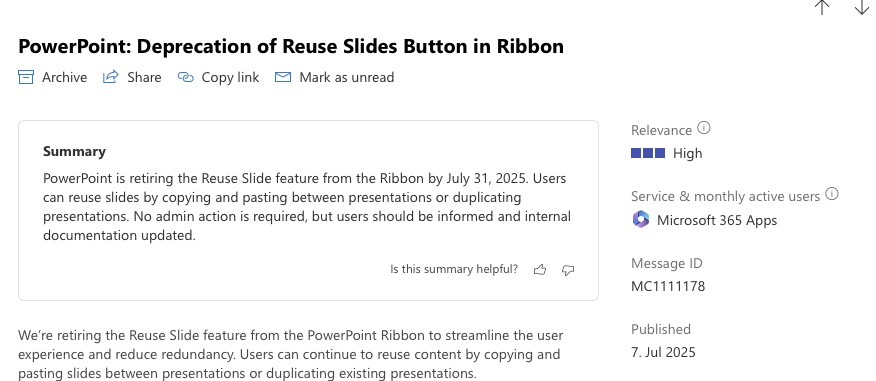
Which PowerPoint versions are affected?
All desktop and browser versions of PowerPoint for both Windows and Mac are affected by this change, with Reuse Slides being retired across the board. Only perpetual license versions will continue to have access to the feature, due to the nature of this license model.
What this means for your organization
Microsoft has said that it will deprecate the Reuse Slides feature by July 31, 2025. This means that some users might have already noticed this feature missing in their PowerPoint versions. For others, the feature should be unavailable by July 31 at the latest, when the removal process is expected to be completed.
The deprecation will happen automatically without needing any admin action. However, if you are an IT admin, it is advisable to roll out a communication in your organization so your teams aren’t caught off guard and wondering what’s happened to the feature.
Microsoft also recommends updating any of your organization’s internal documentation that references the Reuse Slides feature. If it has been an integral part of your team’s workflows, then updating your documentation to reflect the most current information is the best way of avoiding inconvenience and creating a smooth transition while your team adopt alternative methods for reusing slides.
Way forward: How to reuse slides in PowerPoint
Now that the Reuse Slides feature is unavailable, how exactly can you find and insert existing PowerPoint slides into your presentations?
Microsoft offers two suggestions:
- Copy and paste individual slides between presentations.
- Create a copy of an existing presentation to build from.
These two methods both work, and when copying a slide you can still choose to retain the formatting of the original slide or to use the style of the destination presentation.
However, with Reuse Slides’ search and preview functionality no longer available directly in the PowerPoint side pane, there will often be added friction before you find the slide you need.
Users with a Microsoft Copilot license have the ability to search for relevant presentations. Although this lets you see relevant presentations, you still need to open each presentation externally on SharePoint, identify the slide you want to insert, and manually copy it into the presentation you’re building.
How to reuse slides more efficiently with the think-cell Library?
A more efficient solution, besides Microsoft’s suggested alternatives, is to use a PowerPoint add-in. The think-cell Library offers slide-level search and filters, with which users can easily find the slides they’re looking for and insert them into their presentations, all without leaving PowerPoint.
The think-cell Library provides all the advantages of Reuse Slides, as well as additional benefits:
- Customizable folders: Choose where you search by adding any directory you have access to from your computer or network, and structuring your folders however you like.
- Slide-level search: Find exactly what you need faster as the think-cell Library only shows you the specific slides that match your queries.
- High-resolution previews: Zoom in to read even the smallest footnotes with high-resolution previews so you know what exactly you’re selecting.
- Automatic updates: Access slides that are always up to date, as presentations are refreshed whenever changes are made to a slide.
- Repository of icons and images: Search and filter photos, icons and other visual resources that you want to reuse in your presentations.
Here’s how your workflow will look like:
Connect the folders on your computer or network to the think-cell Library and add files including your existing presentations, icons, and other visual assets. Instead of endlessly searching through folders, simply use the keyword search to get a list of all slides containing the term.
The search results can either be sorted by location or by most recent updates, depending on your preference. You can also zoom into individual slide thumbnails for better readability. Once you’ve found the right slide, insert it into your current presentation with just a click.
Start a free 30-day trial to see how easy it is to find and reuse slides with the think-cell Library, and make your presentation building more efficient.
Read more:
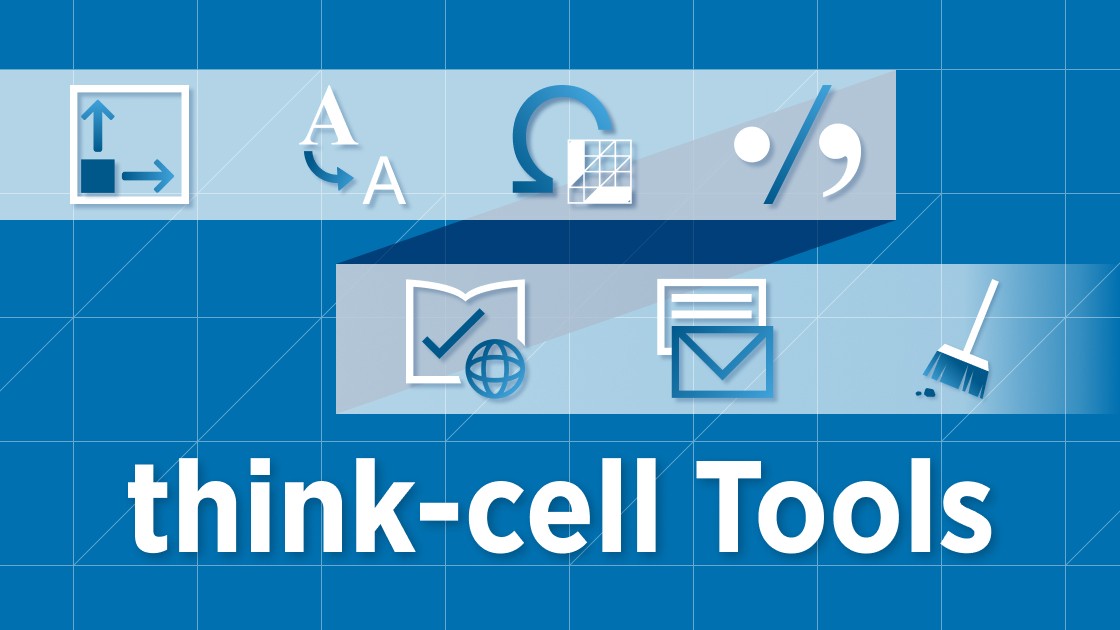
This article runs through 7 tools that will speed up your PowerPoint work and help you build polished slides faster, without compromising on consistency.
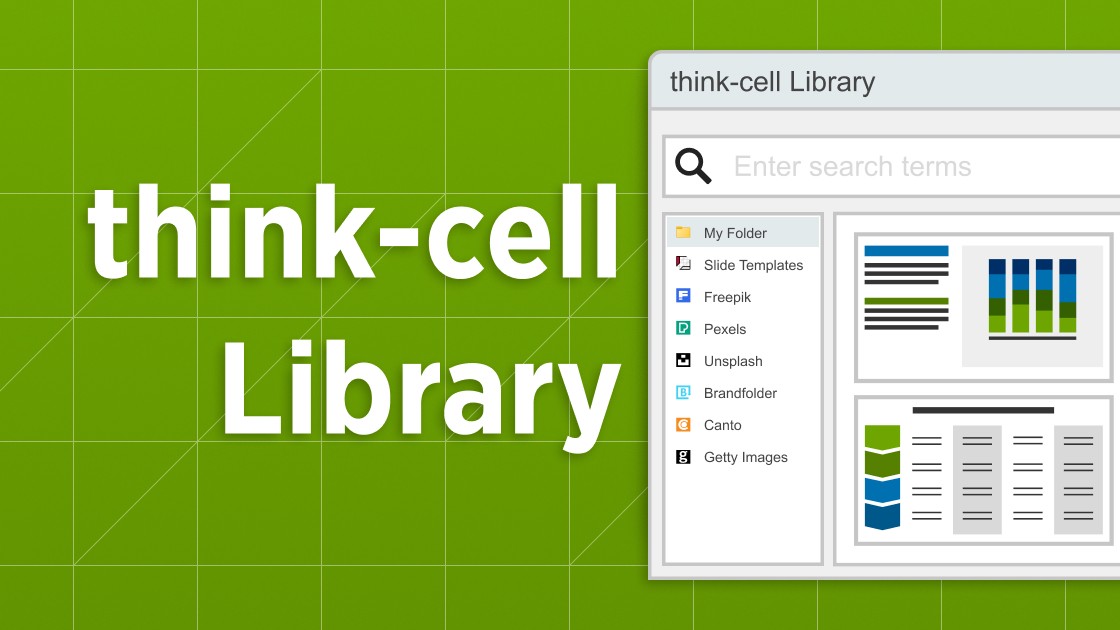
Explore the think-cell Library and see how you can save time, search effectively, and access a wealth of resources to ensure you never have to start your presentation from a blank slide again.

Discover more than 70 PowerPoint slide templates that help you get started faster and cover all the most common business presentation scenarios.