KB0240: Send Slides or Request Support with new Outlook for Windows fails or opens with classic Outlook
- Home
- Resources
- Knowledge base
- KB0240
Problem
After switching to the new Outlook for Windows, new emails generated with think-cell's Send Slides or Request Support either:
- Open a new mail using classic Outlook for Windows instead of new Outlook.
-
Fail, displaying one or more errors such as those below.

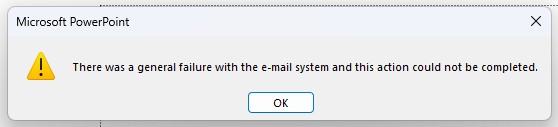
Cause
New Outlook for Windows does not yet support generating emails with an attachment. Instead, Windows uses classic Outlook. This problem also occurs without think-cell. Read more
Reproduce the error without think-cell:
- Open a new or existing PowerPoint presentation.
-
Go to File > Share > Email > Send as Attachment.
Send as Attachment uses PowerPoint's built-in email sharing functionality via the Outlook API to generate a new email with the chosen presentation attached. The email will open with classic Outlook, instead of new Outlook.
-
Alternatively, from the desktop, right-click on a file and select Send to > Mail recipient.
The email will be generated via MAPI, which is also handled by classic Outlook.
Solution
Until Microsoft adds support for generating emails with attachments when using new Outlook, classic Outlook will be used. If you see error messages as described above, try to enable/repair the fallback option of using classic Outlook when generating emails:
For Windows 10 Read more
- Open classic Outlook. It can run simultaneously with new Outlook.
- Close classic Outlook again.
- Press Start or the Windows key.
- Open Windows ⚙ Settings, and select Apps > Default apps > Choose default apps by protocol.
- Find the option MAILTO (URL:MailTo Protocol).
- If the current default handler is Outlook (new), select it, and choose Outlook as the default handler.
- Select the default handler again, and change it to Outlook (new).
For Windows 11 Read more
- Open classic Outlook. It can run simultaneously with new Outlook.
- Close classic Outlook again.
- Press Start or the Windows key.
- Open Windows ⚙ Settings, and select Apps > Default apps.
- In the search field titled Set a default for a file type or link type, enter MAILTO, which should then display the URL:MailToProtocol option.
- If the current default handler is Outlook (new), select it, and choose Outlook as the default handler.
- Select the default handler again, and change it to Outlook (new).
Now, new emails with attachments open with classic Outlook, like when using Send Slides. New emails without attachments open with new Outlook—for instance, if you click this link.
Encourage Microsoft to support common APIs like generating emails with attachments in new Outlook. Check if you're eligible for new Outlook support, and follow the instructions on the Microsoft support page.
If this article is still not helpful, please contact our support team.