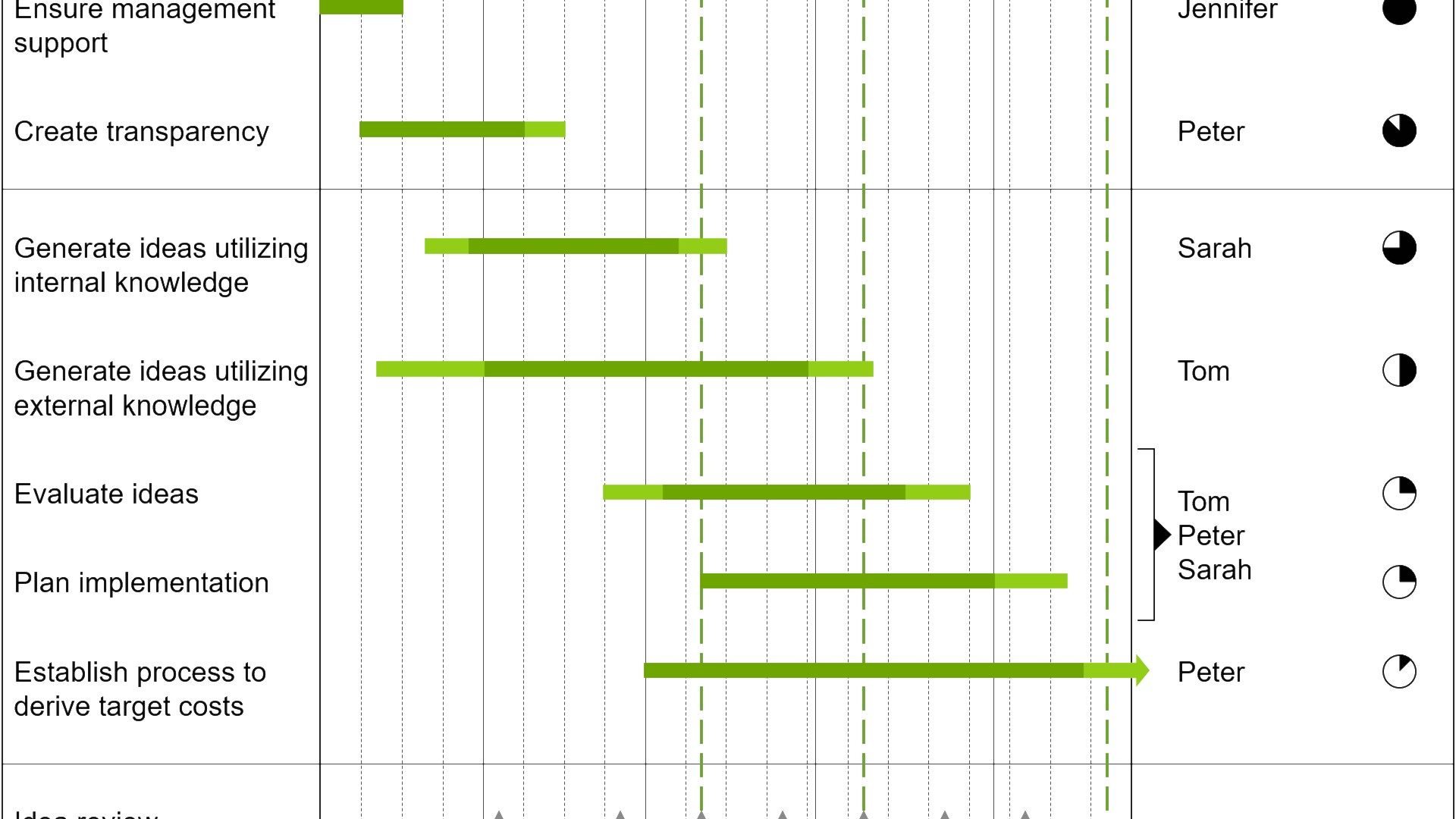Create a Gantt chart in just 3 minutes
Try think-cell — the PowerPoint add-in that
- saves you 70% working time
- fully integrates into PowerPoint
- is used by 10 of the top 10 consulting firms

Overcome PowerPoint's weaknesses with think-cell's automatic Gantt charts
Ever tried to import a Gantt chart from Microsoft Visio or Project into PowerPoint? If yes, you know that this doesn't work very well. If not, you might still use basic boxes and lines to draw them yourself.
think-cell puts an end to these tedious best practices. You create and update calendar-based Gantt charts directly in PowerPoint. Features such as 5- or 7-day work weeks, remark and responsibility labels or time span brackets make sure that your work time on Gantts reduces to a few minutes instead of hours.
- Date-oriented & interactive activity entry
- Built-in calendar
- Excel interface for automation
- 5-day or 7-day work weeks
- Self-adjusting time scale
- Auto-placed activity & bar labels
- Columns for remark & responsibility labels
- Labels spanning several rows
- Fit time scale to data function
- Different types of milestones
- Time span brackets & shades
- Activity row shades
See how think-cell addresses your other PowerPoint pain points
think-cell helps you create stunning charts in minutes, boosts your slide layout and automates your regular reports. And all this with a single PowerPoint add-in. Here are some of its most awe-inspiring features.
Gantt charts you can create in PowerPoint
Ensure maximum clarity in your project management reporting.
- Show project status with data-driven elements like Harvey balls and checkboxes.
- Choose your timescale and add activity bars and milestones that connect directly to the calendar.
- Add or remove items and the chart adapts automatically to maintain readability.
Waterfall charts without workarounds
Create waterfall charts to show how different drivers contribute to an overall change. Industry standard for EBITDA bridge and P&L statements.
- Display multiple series with stacked segments.
- Include totals and subtotals that calculate automatically.
- Add segments that cross below the baseline.
Chart annotations for data-driven stories
Highlight key insights with a range of auto-calculated enhancements that are positioned perfectly for best practice chart layouts.
- Use labels and legends for clearer data communication.
- Add CAGR arrows that automatically update when your chart changes.
- Show your audience what matters with value lines and difference arrows.
think-cell Library for the assets you need
Start building faster with the perfect foundation for your business presentations.
- Quickly access all your favorite slides, images and presentation resources.
- Draw on over 250 business templates so you never start from a blank slide.
- Find exactly what you need with slide-level search and powerful filters.
Automated Mekko charts
Build Mekko charts to show data in two dimensions, using column width for total category sizes and height for proportions.
- Choose from unit axis or percentage axis.
- Avoid manual workarounds as column widths are calculated automatically.
- Combine smaller segments to ‘Other’ to reduce noise.
Smart text boxes for professional layouts
Use smart text boxes that automatically form optimized layouts so you can stop worrying about the size and alignment of your slide elements.
- Focus on writing content rather than arranging objects.
- Combine smart text boxes to quickly create tabular structures.
- Make edits and add elements without breaking your slide.
Data automation that gives you full control
Link any content from a cell in Excel to charts or any other object in your PowerPoint presentation.
- Choose between automatic and on-demand updates to stay in control and maintain full data consistency.
- Move, rename or email your Excel files and the links to your presentation will stay intact.
- Integrate data from other sources like Tableau or populate templates with think-cell’s API.
Chart scanner to pull data from images
Instantly convert flat images into fully-functional, data-driven think-cell charts.
- Take a column or bar chart from any source and replicate it in your presentation.
- Capture all chart values and category labels.
- Edit, annotate, and adjust styling as you can with any other think-cell chart.
Here are the four core benefits of using think-cell
70% less working time
- Create 40+ chart types in a few minutes
- Waterfalls, Gantts, Marimekkos and Agendas
- Dozens of data-driven visual annotations
High-quality content
- Access professional templates, images and icons on demand
- Connect and search across your entire PowerPoint repository
- Maintain control over permissions and keep content secure
Easy to use
- All functions available right at the PowerPoint objects
- No need to learn lots of dialogs, toolbars or property panes
- Become a pro user within a few hours
100% compatible
- Based on PowerPoint charts and shapes
- Charts shared with PowerPoint users remain data-driven
- Fully featured with Windows and macOS, including ARM processor
1,300,000 users at 35,000 companies rely on think-cell every day


More information on Gantt charts
What is a Gantt chart?
A Gantt chart — sometimes also called a project plan or a timeline chart — visualizes the start and end time of a list of activities and events on a timeline. The activities and events are listed vertically and their start and end times are represented horizontally using bars for activities and symbols for events. In addition, it is possible to visualize that a certain activity begins upon the completion of another activity, and therefore to show how individual activities depend on each other. Learn more
The chart is named after Henry Gantt, who designed his chart around the years 1910-1915. That's also the reason why it is always a "Gantt chart" and never a "gantt chart".
Why are Gantt charts so useful?
Unlike complex network diagrams, Gantt charts are extremely easy to interpret, even for those who are not used to looking at graphs on a daily basis. Gantt charts are very useful when it comes to scheduling a project and controlling its progress. This chart type is therefore widely used for presentations in both project management and consulting.
Why should I use think-cell for Gantt charts in PowerPoint?
Creating Gantt charts in Microsoft PowerPoint is tedious work. Even though this chart type is so frequently used, there is still no automatic way to create a Gantt chart in PowerPoint. PowerPoint users either try to import an existing Gantt chart from Microsoft Visio or Project, or create them by hand using basic PowerPoint shapes. Both methods take a lot of time and usually do not entail compelling results.
This is why think-cell has developed a Gantt add-in for PowerPoint. This add-in allows users to automatically create Gantt charts in minutes from within their PowerPoint environment and insert them directly onto their presentation slides.
Gantt charts are just one of more than 40 types of diagrams and graphs think-cell adds to PowerPoint. Every chart comes with a wide selection of features. Chart creation has never been easier and less time consuming!
Get started with think-cell
- Create professional charts and data-driven tables.
- Deliver impactful presentations faster.
- Try for 30 days, no credit card required and no cancellation necessary.