KB0160: Copia di una selezione multipla di celle non adiacenti non riuscita
- Home
- Risorse
- Knowledge base
- KB0160
Problema
Non si riesce a copiare una selezione multipla di celle non adiacenti nel foglio dati think-cell. Quando si fa una selezione multipla di diverse celle non adiacenti, ad es. premendo il tasto Ctrl e successivamente facendo clic sulle celle, e poi si copiano/incollano queste celle nel foglio dati interno di think-cell, vengono incollate anche le celle interne non selezionate.
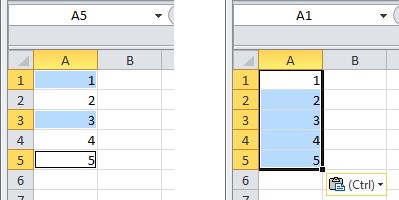
- Foglio di origine: Le celle A1, A3, A5 vengono copiate → Foglio di destinazione: le celle A1:A5 vengono incollate
Spiegazione
Questo è un limite di progettazione di Excel. Il foglio dati interno di think-cell si basa su Excel ma è un processo Excel separato. Il problema può ripresentarsi anche senza think-cell quando si copiano/incollano celle non adiacenti in un processo Excel separato. Scopri di più
Riproduzione senza think-cell:
- Aprire Excel e inserire alcuni numeri nelle celle da A1 a A5.
- Selezionare le celle A1, A3, A5 tenendo premuto il tasto CTRL e facendo clic in queste celle (come nello screenshot riportato sopra). Copiare la selezione.
- Avviare un processo di Excel separato facendo clic con il pulsante destro del mouse sul simbolo Excel sulla barra delle applicazioni e facendo clic su Microsoft Excel 20…
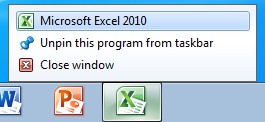
- Incollare (ad esempio premendo CTRL+V).
Risultato: vengono copiate anche le celle non selezionate A2 e A4.
Abbiamo inviato questo problema al Supporto tecnico Microsoft Office come caso 112021442496011. Il Supporto tecnico Microsoft Office afferma che questo comportamento non è stato fin ora documentato, ma è 'dovuto alla progettazione'. Scopri di più
“This behavior is by design.
When you use the clipboard for copy and paste, you are using a feature that is designed to work across all office applications. Since this is the case, the clipboard uses HTML code for storing and then pasting data. The HTML code is limited to a range select and you get all the data in the range including the cells you did not select. It is creating a table in HTML code and uses this table for the paste action. This allows the clipboard to share data from Excel to other office applications such as Word, Power Point, and other instances of Excel outside this workbook.
When you use Ctrl-C and then follow it up with Ctrl-V instead of using the clipboard you are using an internal Excel single instance copy feature that allows Excel to copy only the selected cells. This gives you the desired behavior. The clipboard has limits due to the fact that it shares with all office applications. The limit to the clip board was planned due to the huge amount of data that would be required to do a simple copy and paste. Large copy actions would overwhelm the system and cause huge slowdowns in performance. The HTML copy is a stripped down version of the internal copy and therefore there are differences and limits.” (Supporto tecnico Microsoft Office)