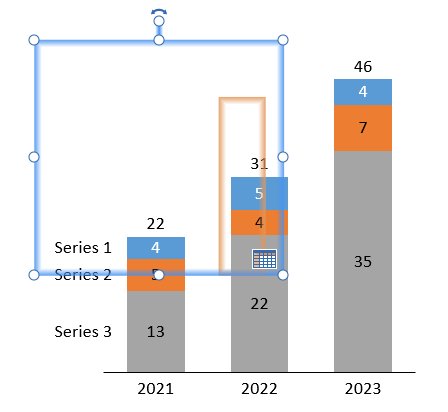think-cell chart outline misplaced
Problem
I have an older version of Office 2013 or 2016 installed and I am using multiple displays with different DPI settings. Moving my presentation with think-cell charts to another screen causes think-cell’s outlines to be misplaced.
Solution
We recommend installing all available Microsoft Office 2013/2016 updates to benefit from all available Microsoft bug fixes:
- Go to:
Windows 10: Windows Start → Settings → Update & Security
Windows 11: Windows Start → Settings → Windows Update - Open the Advanced options and make sure the Receive updates for other Microsoft products option is ticked.
- Go back to Windows Update and click on Check for updates.
If installing all Office updates is not possible, you may download and install the specific Microsoft update, which fixes this issue:
- Office 2013: February 2, 2021, update for PowerPoint 2013 (KB4493169)
- Office 2016: February 2, 2021, update for PowerPoint 2016 (KB4493164)
To find out which Office version you are using, see About Office: What version of Office am I using? on the Microsoft website.
Contact Support
In case you are still experiencing issues after updating Office, please contact our support team.
Please send us the think-cell log files. For this, open PowerPoint or Excel and go to Insert → think-cell → Tools

If neither works, you can find the log files as explained below:
-
Open a new Windows Explorer window, type
%LOCALAPPDATA%\think-cellinto the address field, and press Enter
-
Please send all files with the extension
.logcontained in this folder to our support team.This may be any of the following files:
POWERPNT_log.log,EXCEL_log.log,TCMAIL_log.log,TCUPDATE_log.log,TCRUNXL_log.log,TCASR_log.log,PPTTC_log.log,setup_think-cell_xxxxx_log.log. -
If you want to browse to the directory:
The full default filepath is
C:\Users\[USERNAME]\AppData\Local\think-cell. If you cannot find this, it is probably set to invisible. You can change that in Windows Explorer by checking:- Windows 7:
Organize → Folder and search options → View → Show hidden files and folders. - Windows 8, Windows 8.1 and Windows 10:
View → Show/hide → Hidden Items.
In addition, if think-cell is active, please click on Tools

- Windows 7: